Building and exporting your configurator
You can export and launch your project as an application for any of these platforms:
- Windows
- Linux
- Mac
- iOS
- Android
- WebGL
To make it easier for multiple people to collaborate on a product at the same time, you can also export only Addressable Assets.
Previewing your project
To preview your project, select the Game tab and use the Play button.
To exit Play mode, use the Stop button.
Building and exporting your project
To build your project, you must define a Build profile that specifies the operating system your application will run on and the parts of your project that you want to build.
By default, the first Configurator Profile you create in Forma wil include a Build profile that exports your entire application to run on a Windows operating system.
To export your application to a different operating system, or to only build the product, you must create a new Build profile.
To create a new Build profile, follow these steps:
Open the Profile Settings window. Ensure that the Configurator Profile you want to build is set to active. (Only products and environments in that profile can be included in the Build.)
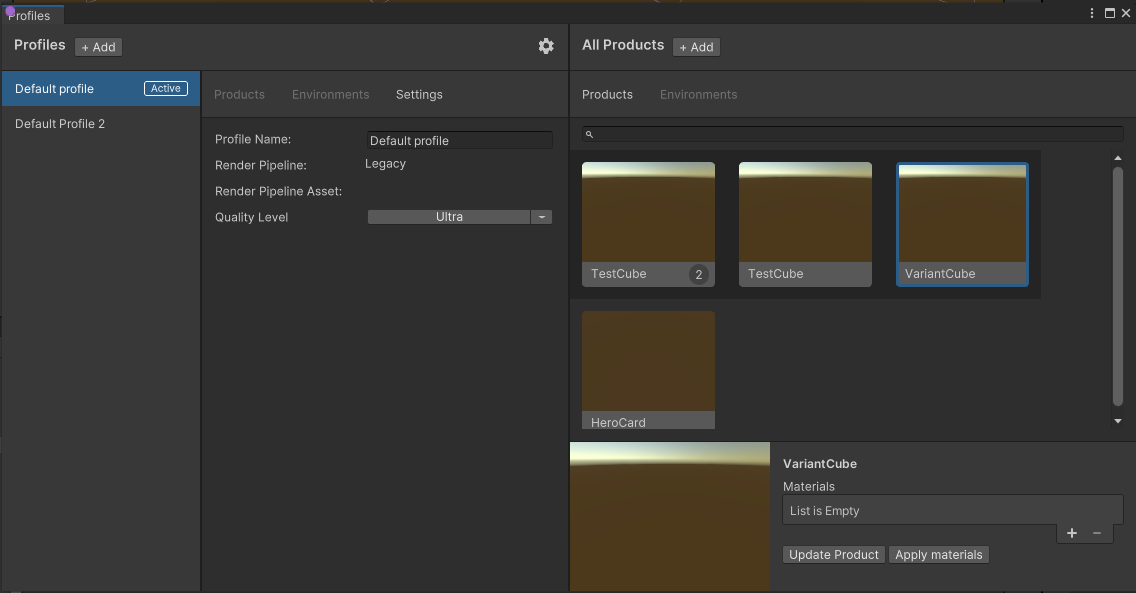
In the Configurator window, select the Build tab.
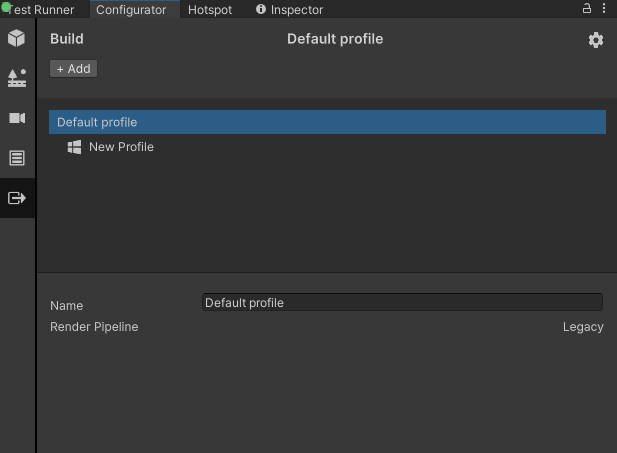
Select the Add button. Choose the platform you want to build for.
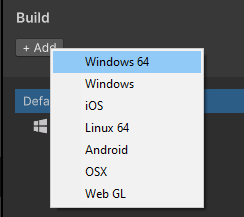
In the Name box, enter a name for the new build setup profile.
In the Products box, select which products from the profile that will be included.
In the Build Type menu, do one of the following:
To build the entire project, including products, select Configurator Application.

To only build products as Addressable Assets, select None.

If you are using Cloud Content Delivery, consult the documentation.
If the 'Install Platform' button is shown below the build properties, click it. You will be brought to Unity Hub (if installed) where you can install the build support module for your platform. You must restart Unity afterwards to apply this new module.
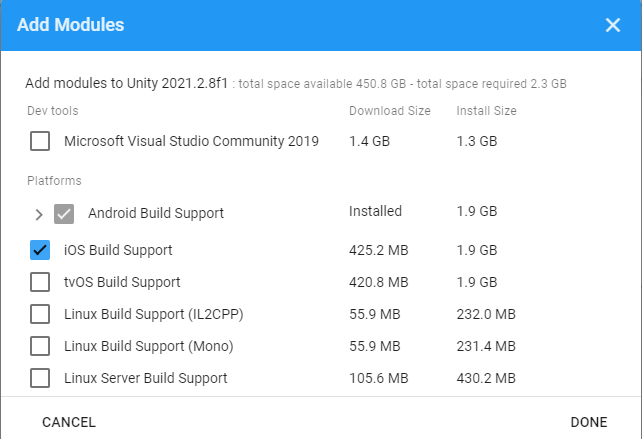
If the Switch Platform button is shown below the build properties, select it.
Under the properties for the profile, select Build And Publish.
Select a location and a name for the executable file, then Save.
The system starts building the application. When the export is complete, you can launch the application.
Note: It can take several minutes to build larger projects.
To execute the application, select the Launch button.