Data preparation
If you want to import your product to Unity Forma from another application, preparing your data before import can save you time.
The format, quality, and structure of your product data before you import it determine how much time you must spend on tasks like deleting redundant parts, flipping assemblies, separating overlapping geometries, and organizing different parts of your data in Unity. It is very difficult to fix problems with your model once it is in Unity. Do everything you can to make sure your product is complete and verified before importing it.
Orientation and axes
Different authoring products use different coordinate systems. For example, one tool may label the vertical axis z while another labels the same axis y. The way axes are labeled in your authoring tool may not match the way Unity labels axes when you import your product. To make sure your product is positioned correctly in the scene and that any rotating parts turn around the correct axes, you must account for differences in coordinate systems.
In Unity, the axes are represented by the colors red, green, and blue respectively. 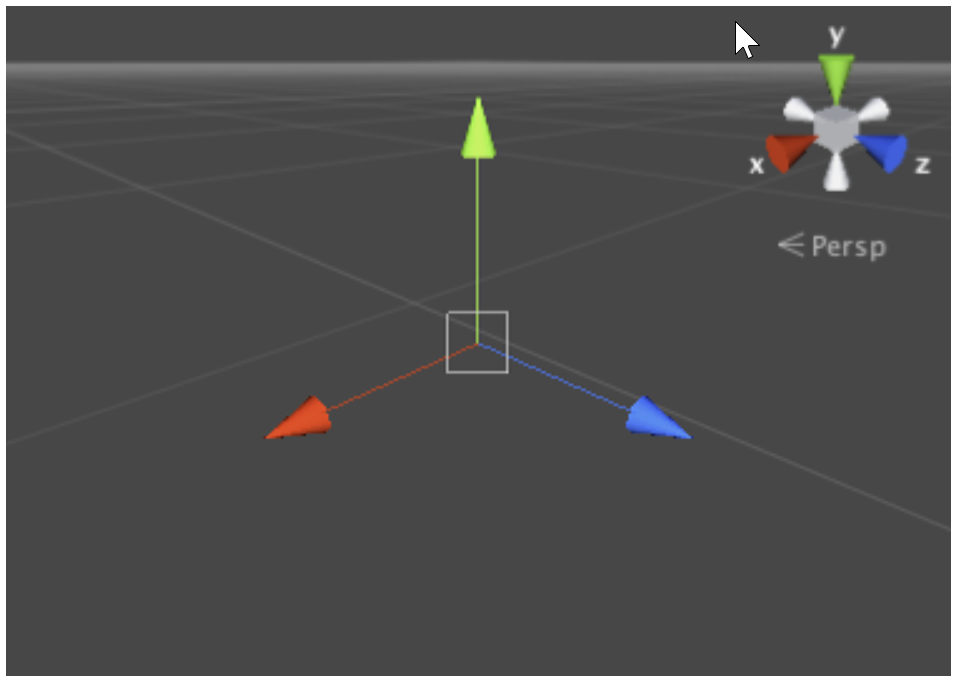
Scale
Verify that the scale setting in your product are the same as the scale settings you will use in Unity. For example, if your product was authored in a tool where the scale was set to 1 inch and Unity uses a scale of 1 meter, you must account for the difference.
UV data and lightmaps
If you want to use Lightmaps for your material in Unity, make sure that your product includes the correct UV data before you import it.