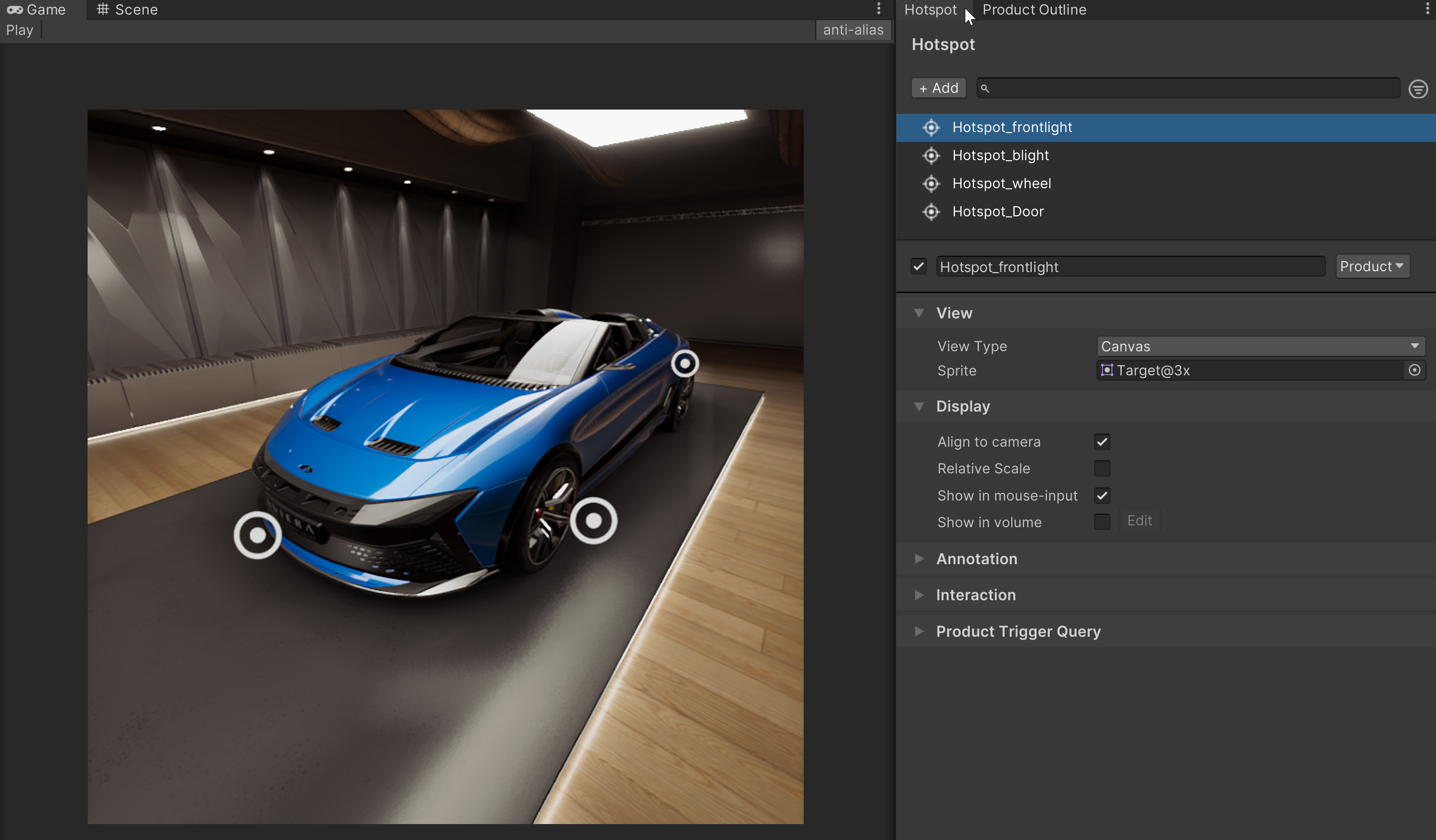The Unity Forma interface
The Unity Forma interface runs on top of the Unity Editor. You switch between the Editor and Unity Forma from the Forma menu.
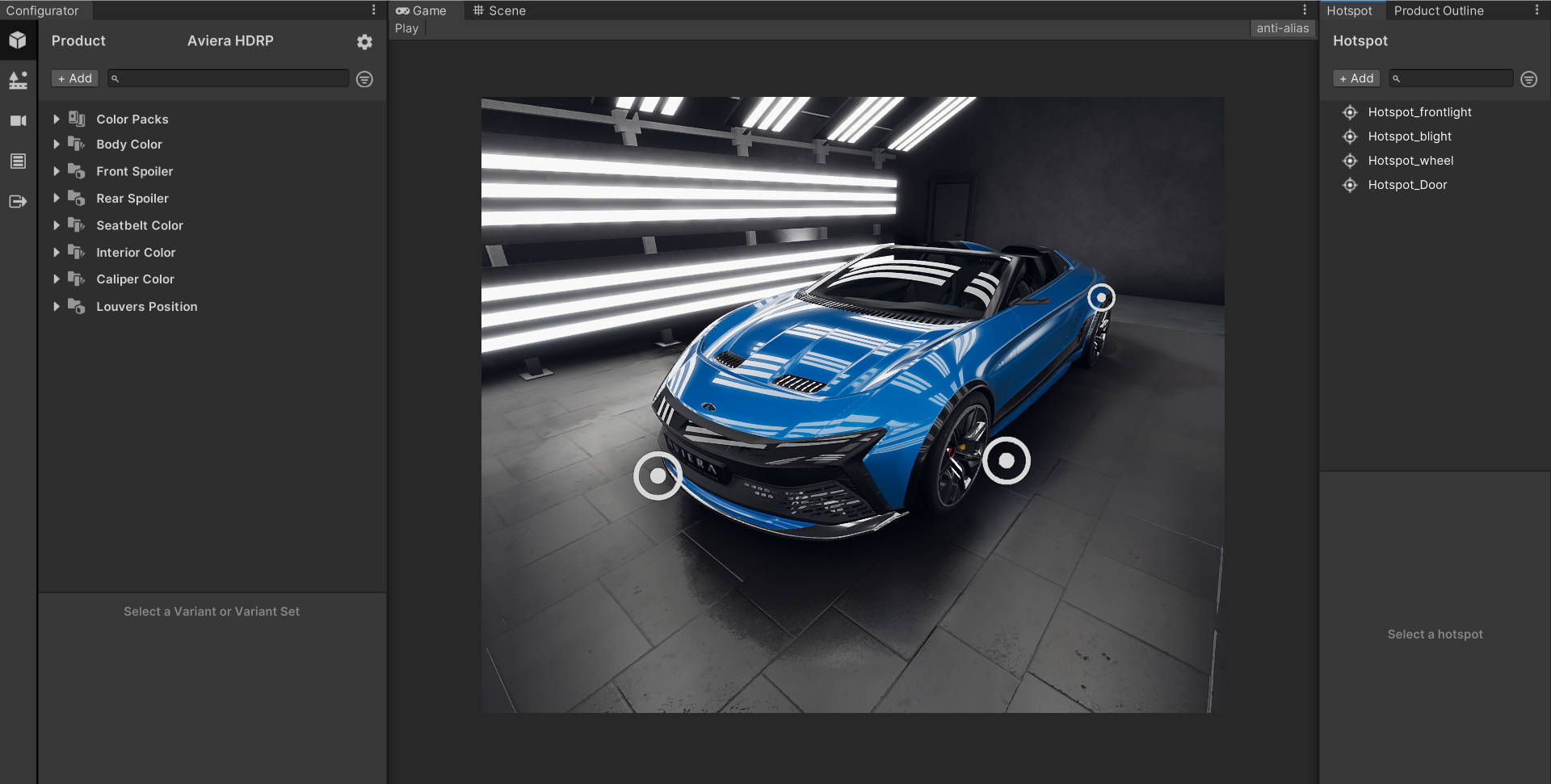
| Window/Panel | Features |
|---|---|
| Configurator | Shows controls and tools for setting up and exporting your configurator application. See Configurator window. |
| Game | Shows controls and tools for previewing your application in Play mode. |
| Scene | Shows controls and tools for selecting different items in the application. |
| Product Outline | Shows the hierarchy of assets and files in your project. You can select items in the Project Outline to assign to specific Variants. |
| Hotspots | Shows the list of Hotspots for this Project, Product, or Environment and controls for adding and grouping more. |
Configurator window
The Configurator window shows controls and menus for setting up and exporting your application. The menu on the left panel is designed to guide you through the tasks you must complete to successfully import your product files and build an application that your consumers can use:
Product Setup tab
In Unity Forma, the term Product describes not just the 3D model you imported but also the collection of variants and materials that you use to show it to consumers.
From the Product Setup tab, you can import product models and define the visibility and material variants for the identifiable parts you want to expose to consumers.

Environment Setup tab
Environments are 3D backgrounds that you add from Unity scenes to position your product in.
You can manage any environments you add from the Environment Setup tab.
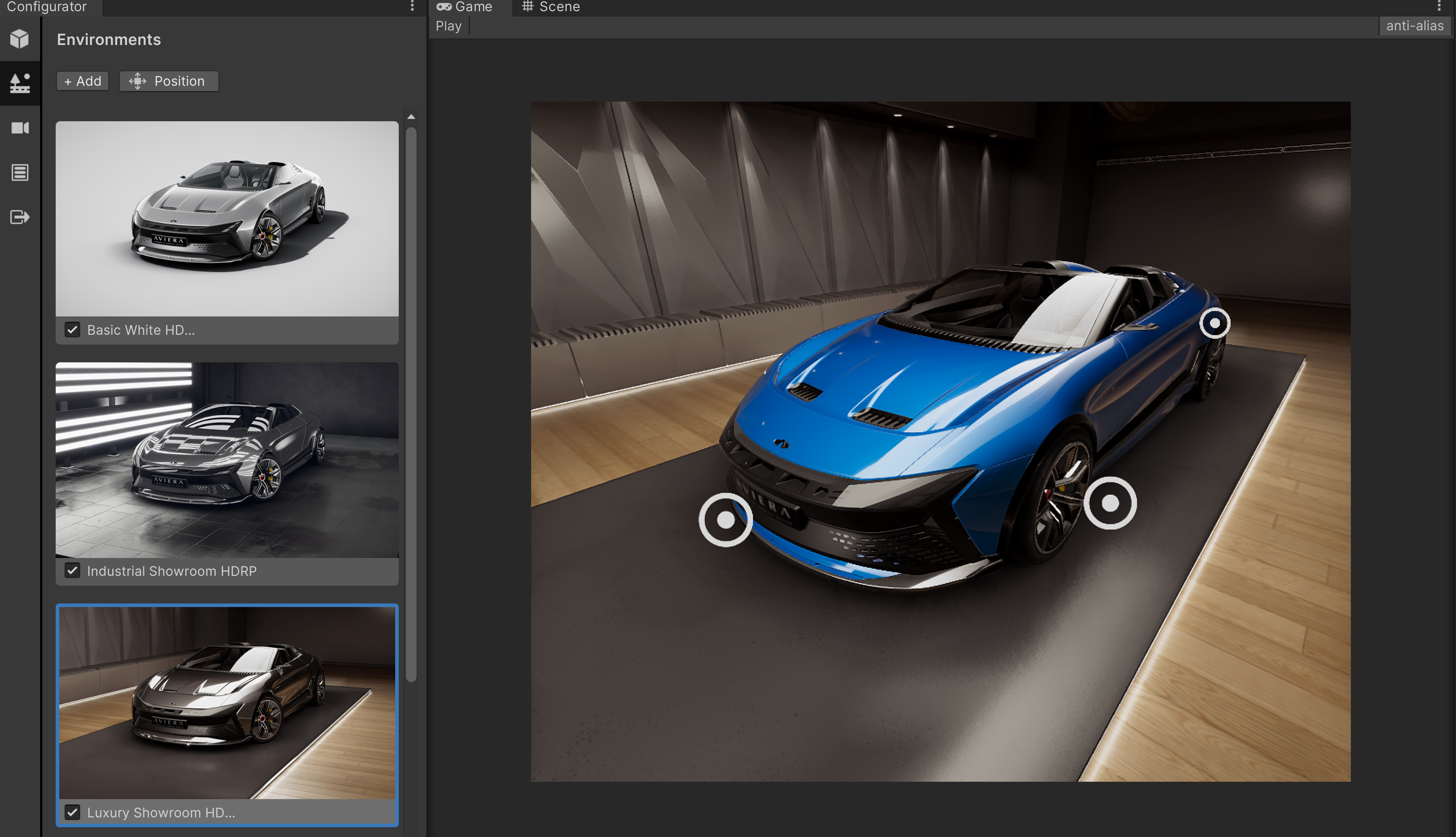
Camera Setup tab
Cameras are saved perspectives of your product. Each camera view exists independently of environments and products. 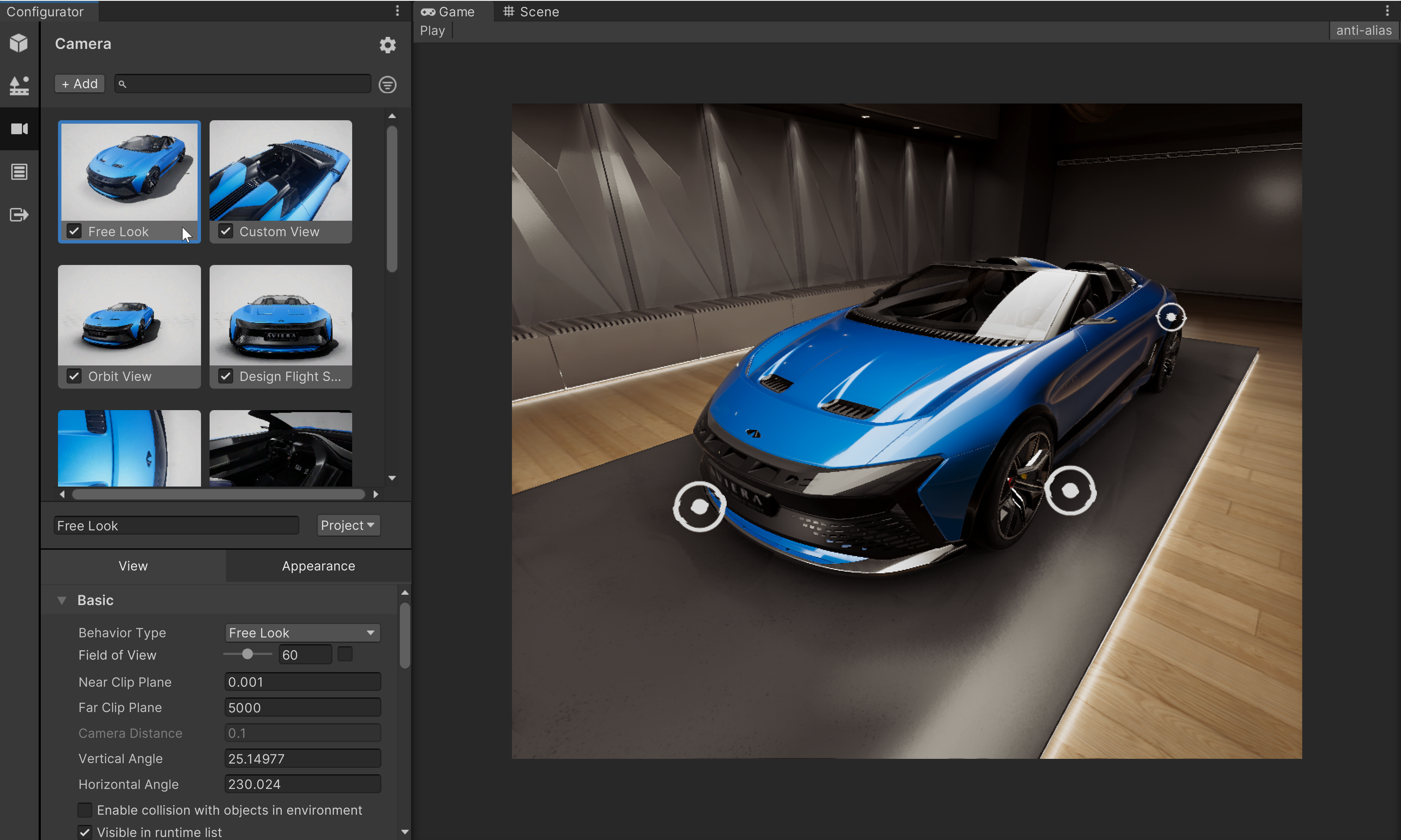
Rules Setup tab
Rules are the logic you use to determine which content consumers can see in the configurator at any given time.
The Rule Setup tab lets you customize and order rules for your configurator.
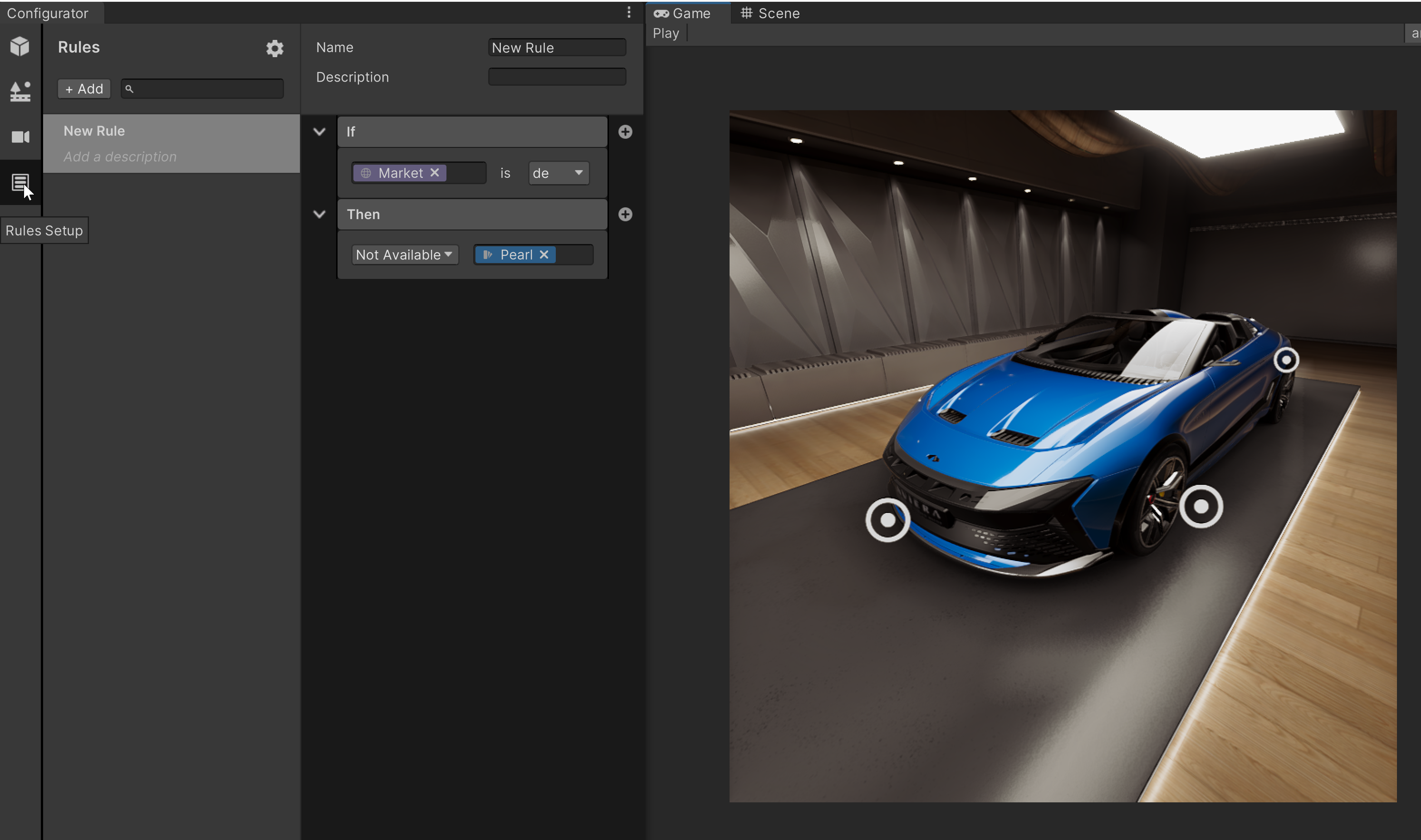
Build Setup tab
Builds are collections of settings that you use to export your configurator to different platforms and operating systems.
The Build Setup tab lets you define builds for all the platforms you want to support.
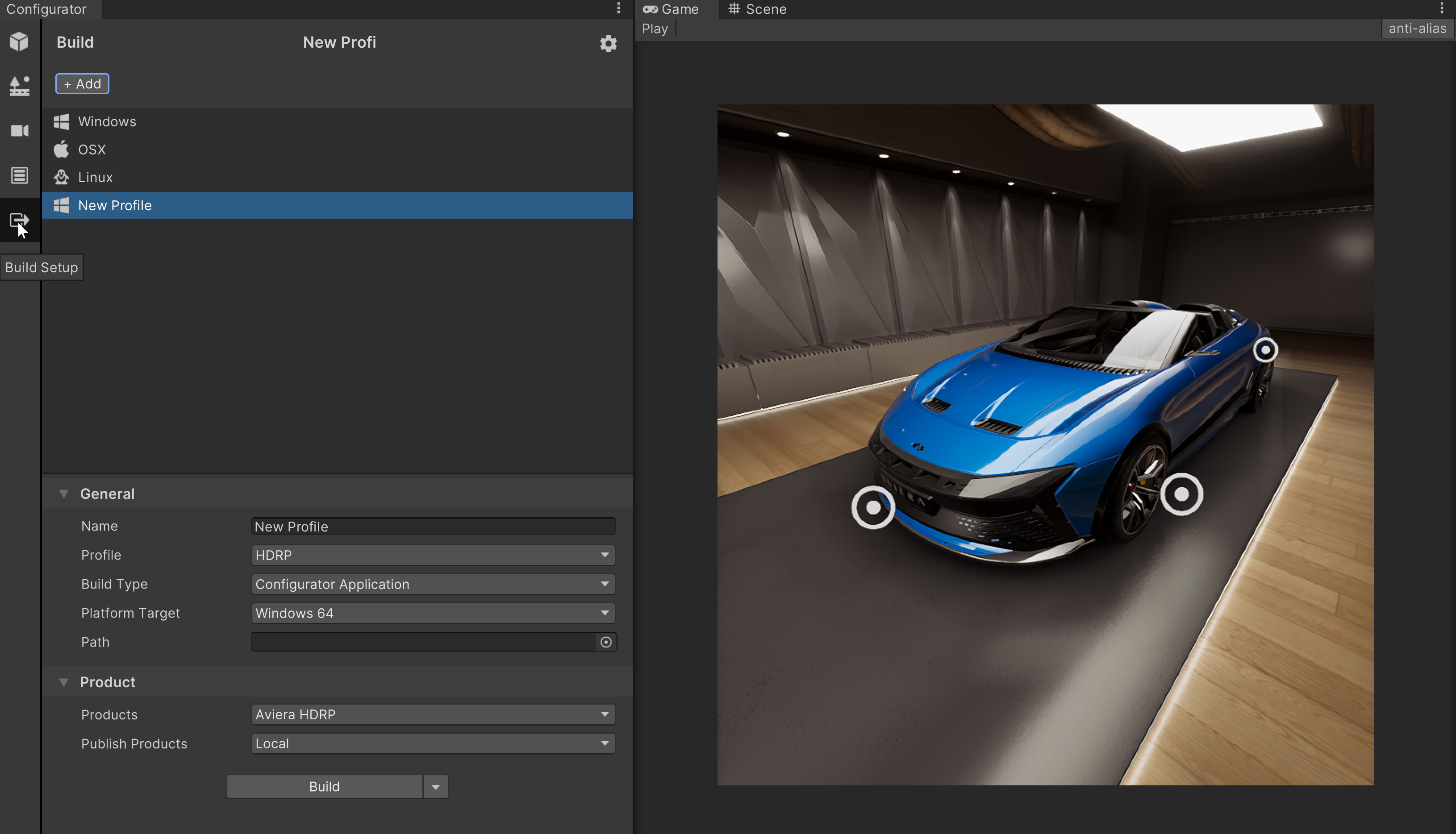
Profile Settings Window
Configurator Profiles combine builds, environments, and products into reusable profiles that you can use to quickly export configurator applications for different platforms, markets, and product offerings. You can also customize the quality of the images that the system exports.
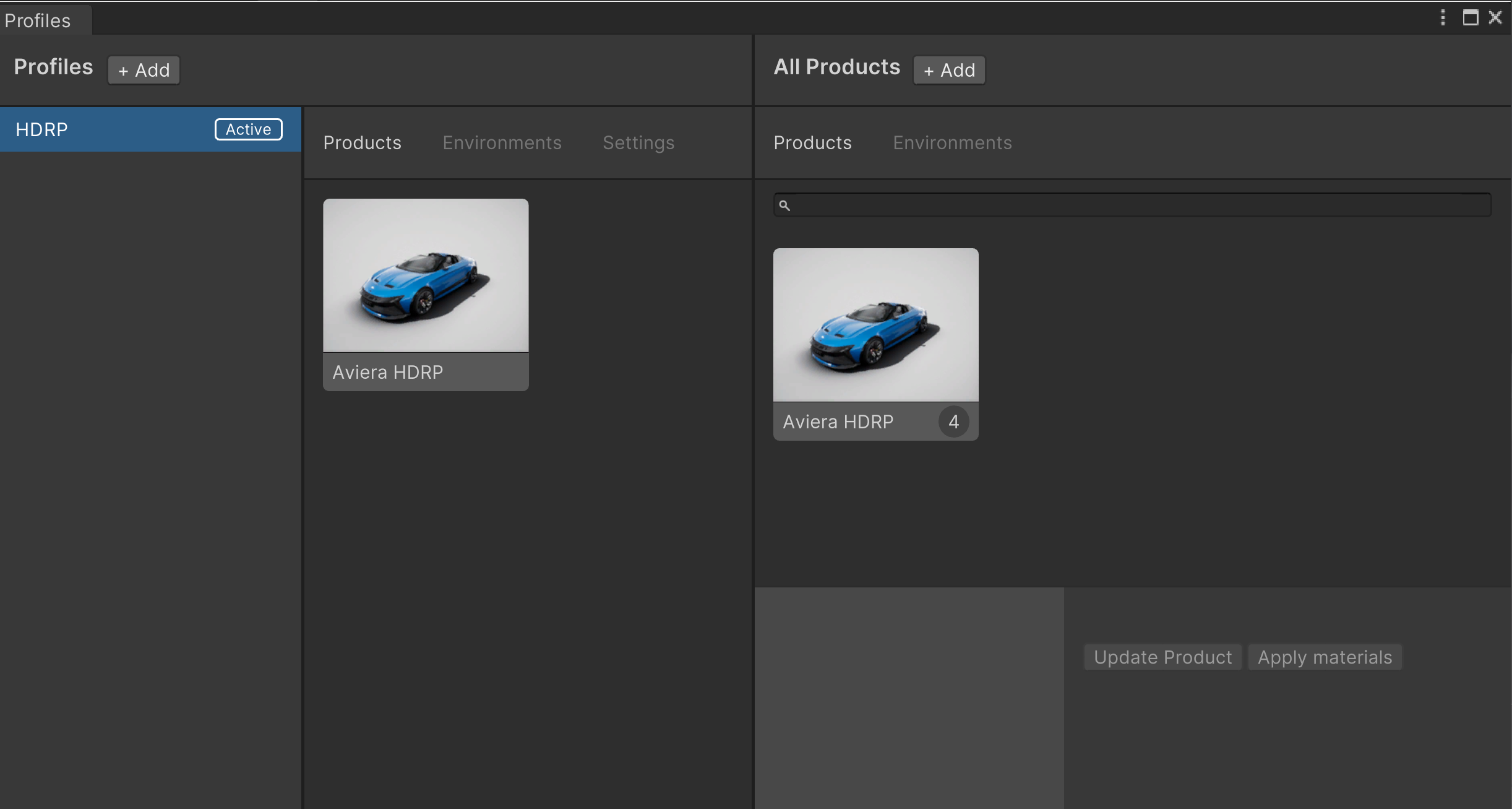
To open the Profiles window, select the Forma menu and then select Profile Settings.
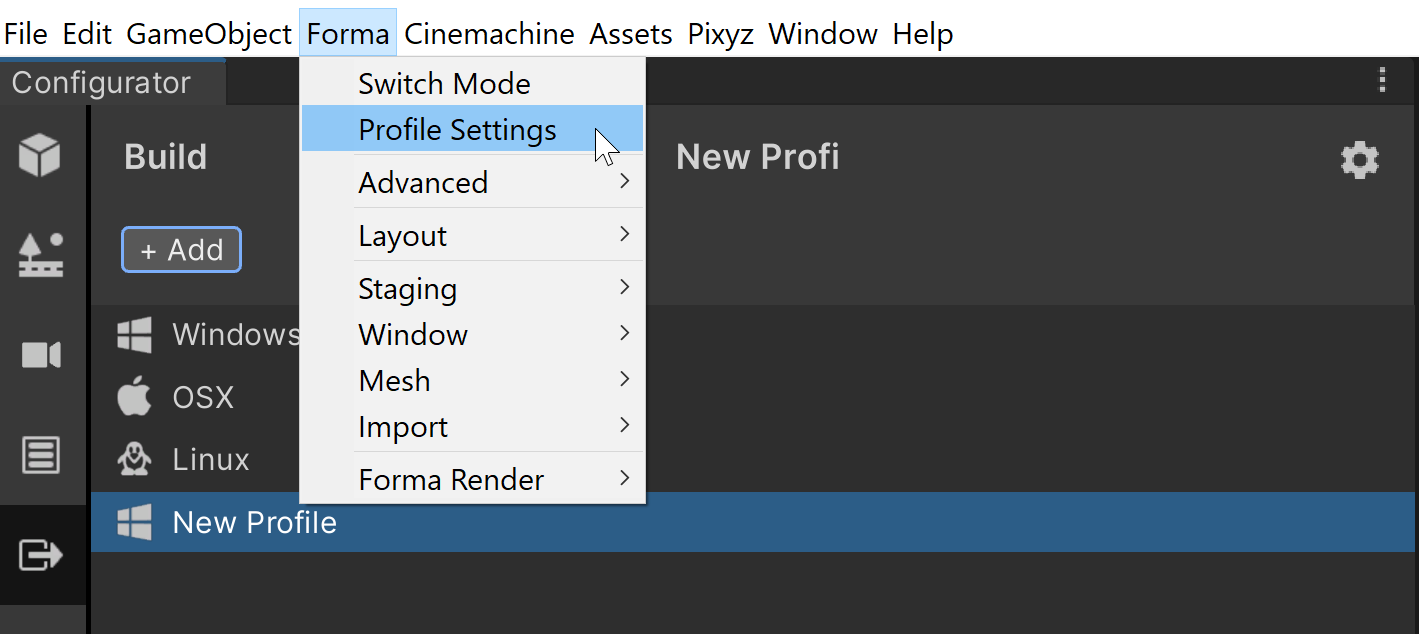
Hotspots
Hotspots let you showcase the different functionality and abilities of your product to consumers in the configurator.
From the Hotspots window, you can add hotspots for the most important features of your product and set up interactive experiences that let them explore each feature in detail.