Setting up Cameras
You can set up static Cameras in the Scene and then select the Camera views consumers will see in your configurator.
To set up a Camera view, follow these steps:
In the Configurator window, select the Camera Setup tab.
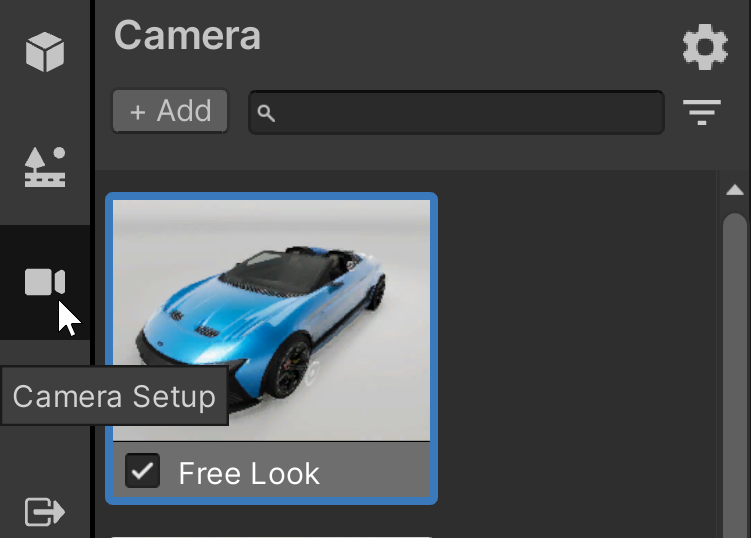
To add a new Camera View, select +Add. Settings for the new Camera View appear.
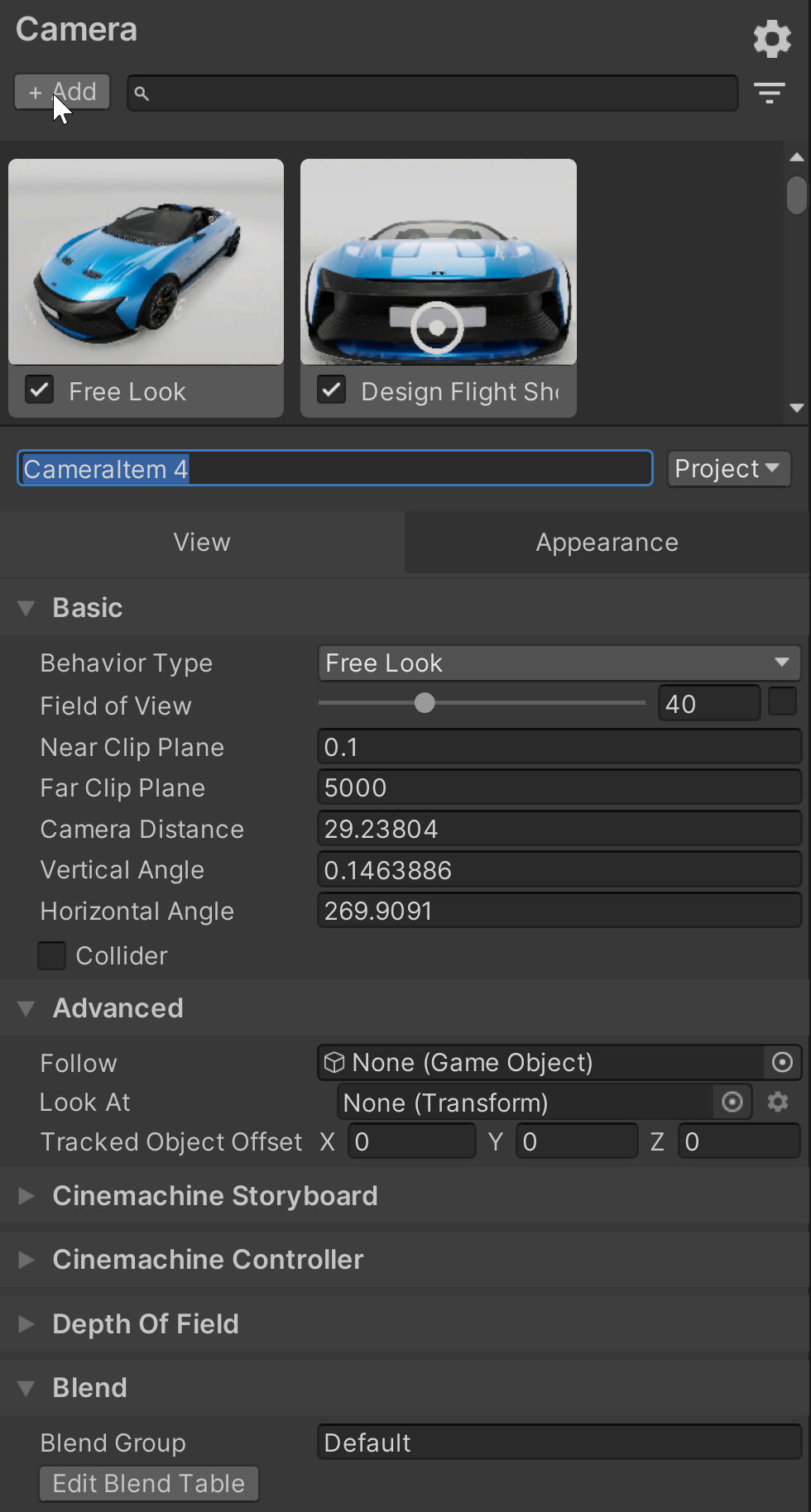
Type a name for the new Camera View.
Use the drop-down box to specify whether the camera will apply to the entire Project, to the Product, or to only this Environment.
In the View tab, specify values for the following Basic properties:
- Behavior Type: the Camera can Free Look, Rotate, Walk, Orbit, Pan, or do nothing (None).
- Field of View
- Near Clip Pane
- Far Clip Pane
- Camera Distance
- Vertical Angle
- Horizontal Angle
- Collider (Select to give the Camera physics properties, so that it can collide with other objects in the Environment instead of moving through them.)
- Select the Appearance tab. If post-processing effects in the Scene use physical properties, you can set values for the following:
- Aperture
- Iso
- Shutter Speed
- Blade Count
- Curvature
- Barrel Clipping
- Anamorphism
- Lens Shift
- Set the following Color Adjustment properties
- Contrast
- Saturation
- Set the following Exposure properties:
- Local Override
- Compensation
- Limit Min
- Limit Max