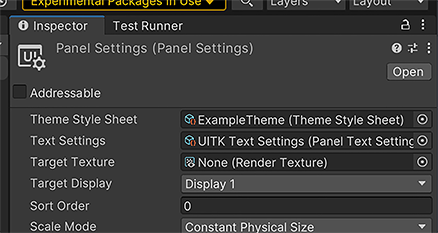Theming
The App UI theming system is based on USS variables and provides developers the flexibility to customize the look and feel of their applications. This system allows you to change colors, font sizes, font families, and many other aspects of the user interface without having to modify the application's source code.
Theme files
A theme file is a set of USS variables that defines the colors and styles
used by the UI elements. These files are usually located in the PackageResources/Styles/Themes
directory and have the .tss extension. App UI provides a default theme file
called App UI.tss
which can be used as a starting point for customizing the theme.
Using a theme
To apply the custom theme to your application, you need to reference this Theme file inside the PanelSettings used on your UIDocument component.
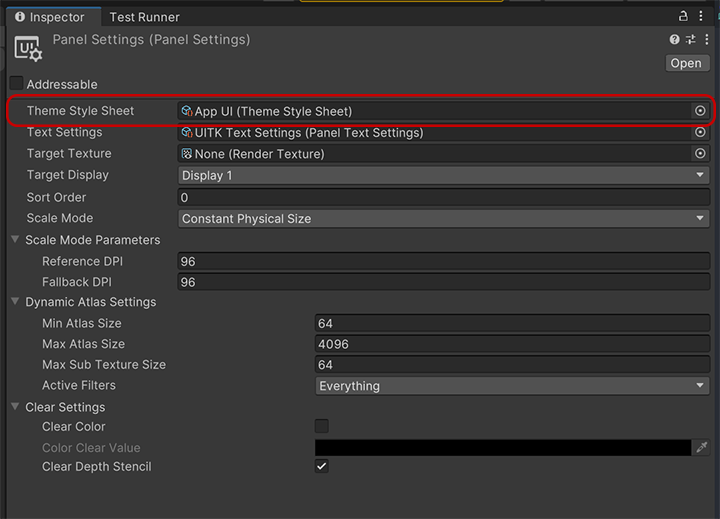
Creating a theme
To create a custom theme, we recommend to create 2 files:
- A Stylesheet file (
.uss) that will contains all the the theming variables. - A Theme file (
.tss) that will reference the stylesheet file.
Stylesheet file
The stylesheet file will have a set of USS variables that defines the colors and styles.
Here is an example of a stylesheet file for a custom theme named darkBlue:
.appui--darkBlue {
--appui-primary-100: #E3F2FD;
...
}
Important
You must use the appui-- prefix for your theme name, since it
is used by the App UI context provider to identify the theme.
Note
If you want a complete override of the default theme, we recommend to
copy the default theme stylesheet file and modify it.
The default theme file is App UI - Dark.class.tss.
Theme file
The theme file will reference the stylesheet file and will be used on the PanelSettings of your UIDocument component.
Here is an example of a theme file for the darkBlue theme:
@import url("darkBlue.uss");
VisualElement {}
You can also use the Editor inspector panel for editing the theme file:
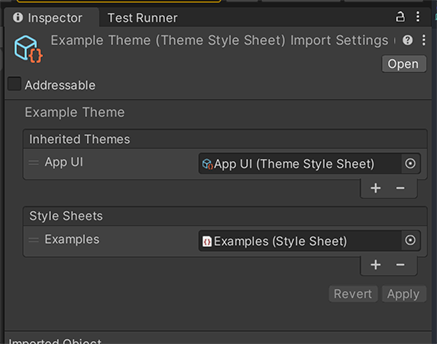
When all the theme files are ready, you can reference the theme file in the PanelSettings of your UIDocument component: