Navigation Sample
The App UI package includes a sample to demonstrate the navigation system.
Getting Started
Installation
To use the Navigation sample, you will need to have this package installed in your project.
To install the package, follow the instructions in the Installation and Setup section of the documentation.
Inside the Unity Package Manager window, select the App UI package, then go to Samples and select Navigation. Click Install to install the sample.
Usage
To open the sample, in your Project panel go to Assets > Samples > App UI > Navigation > Scenes. Then open the NavigationSample scene.
The scene contains an empty UIDocument which will be populated with the Navigation UI elements at runtime.
Before going to Play Mode, we suggest to open the Navigation graph that is used by this sample. it will give you the opportunity to familiarize yourself with the graph and the different nodes.
To open the graph, just double-click on the NavigationSample asset located in the Assets > Samples > App UI > Navigation > Resources > Navigation folder.
You should see the following graph:
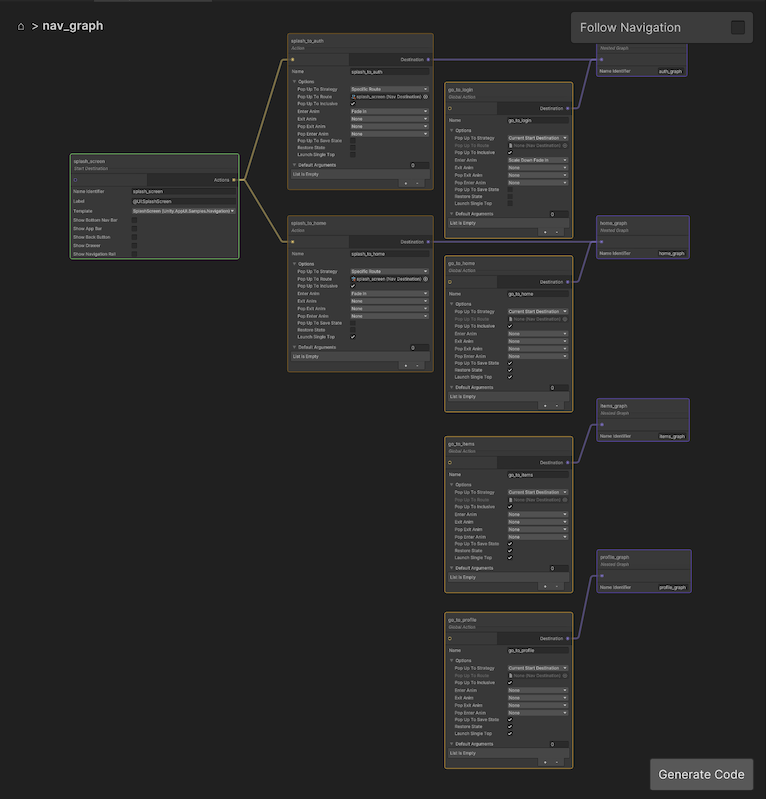
Note
If you want more information about the Navigation graph, see the Navigation documentation.
Now, you can enable Follow Navigation in the Navigation Graph window to see the navigation in action while in Play Mode!