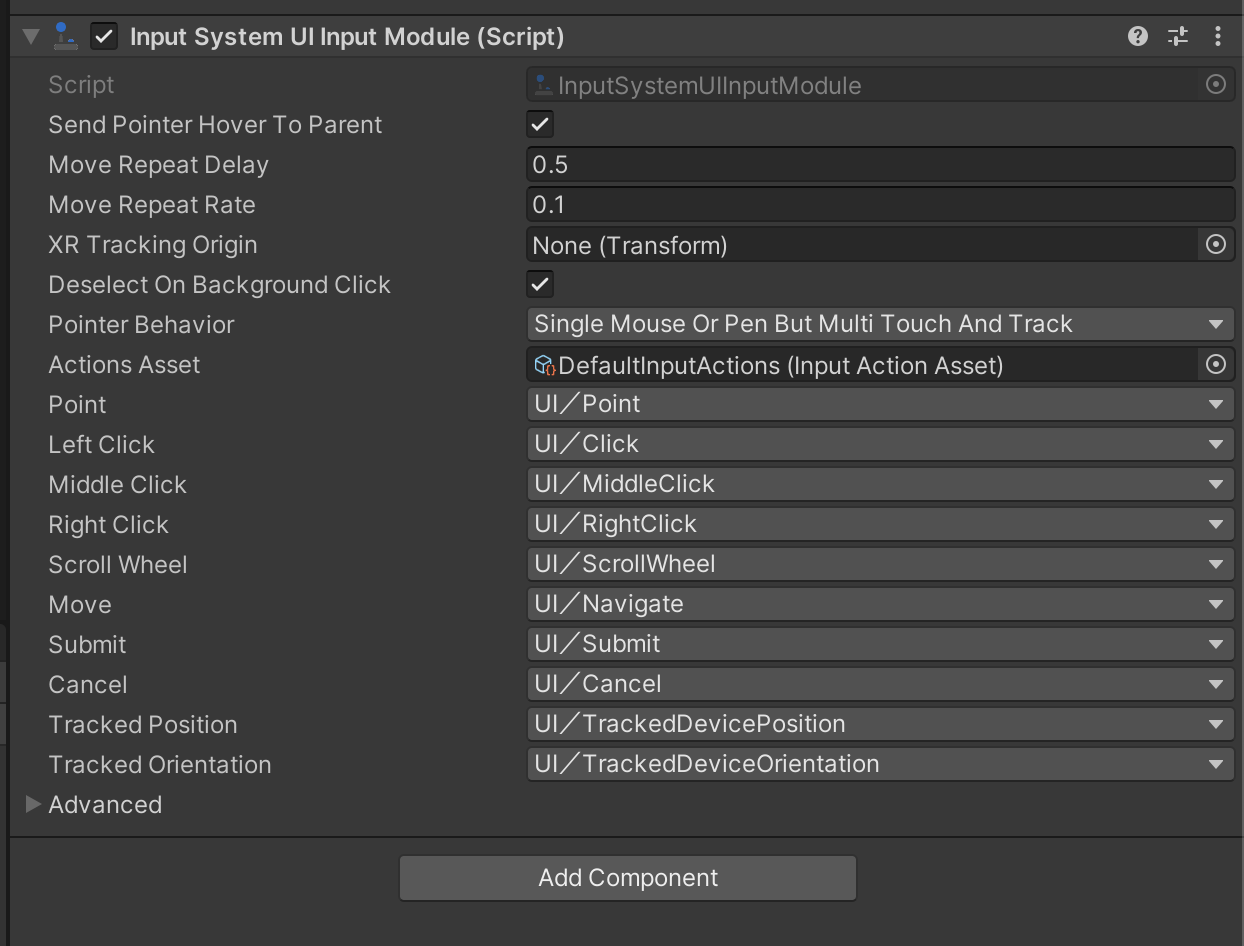Frequently Asked Questions
Why I can't see App UI components in the UI Builder components library?
By default, the UI Builder components library only shows the components that are available outside of
the UnityEngine.* namespace. If you want to see the App UI components, you need to enable
the Developer Mode of the Unity Editor.
To enable the Developer Mode of the Unity Editor, open the About Unity window and
while focusing on the About Unity window, type internal on your keyboard. This will
prompt you to restart the Unity Editor. After restarting the Unity Editor, you will be able to
see the App UI components in the UI Builder components library.
In UI Builder, why App UI components look unstyled/broken?
The UI Builder use a default theme to display the visual tree inside the Preview panel. This theme is useful for Editor windows development but it doesn't match the App UI theme.
To use the App UI theme in the UI Builder, choose the App UI theme in the Theme dropdown, or a more specific theme like App UI Dark - Medium or App UI Light - Medium.
I see an error message "Exception: Attempting to use an invalid operation handle" when I go in Play Mode
This error message is caused by an invalid load of Addressables content. App UI uses Addressables via the Localization Unity Package only for the localization of text elements. To avoid this message, you have 2 options:
- Go to Edit > Project Settings > Localization and check the Initialize Synchronously option.
- Upgrade the Localization package version used by your project (1.4.3 for example seems to have this issue fixed).
Is the New Input System supported?
Yes, the New Input System is supported. You can use the App UI components with the New Input System.
- To install the New Input System, go to Window > Package Manager and install the Input System package.
- In your scene, you will need to add the Input System UI Module component to your Event System. You can create a new Event System by going to GameObject > UI > Event System.
- You should see a message in the Inspector view asking you to update the Event System.
Click on the Replace with InputSystemUIInputModule button.
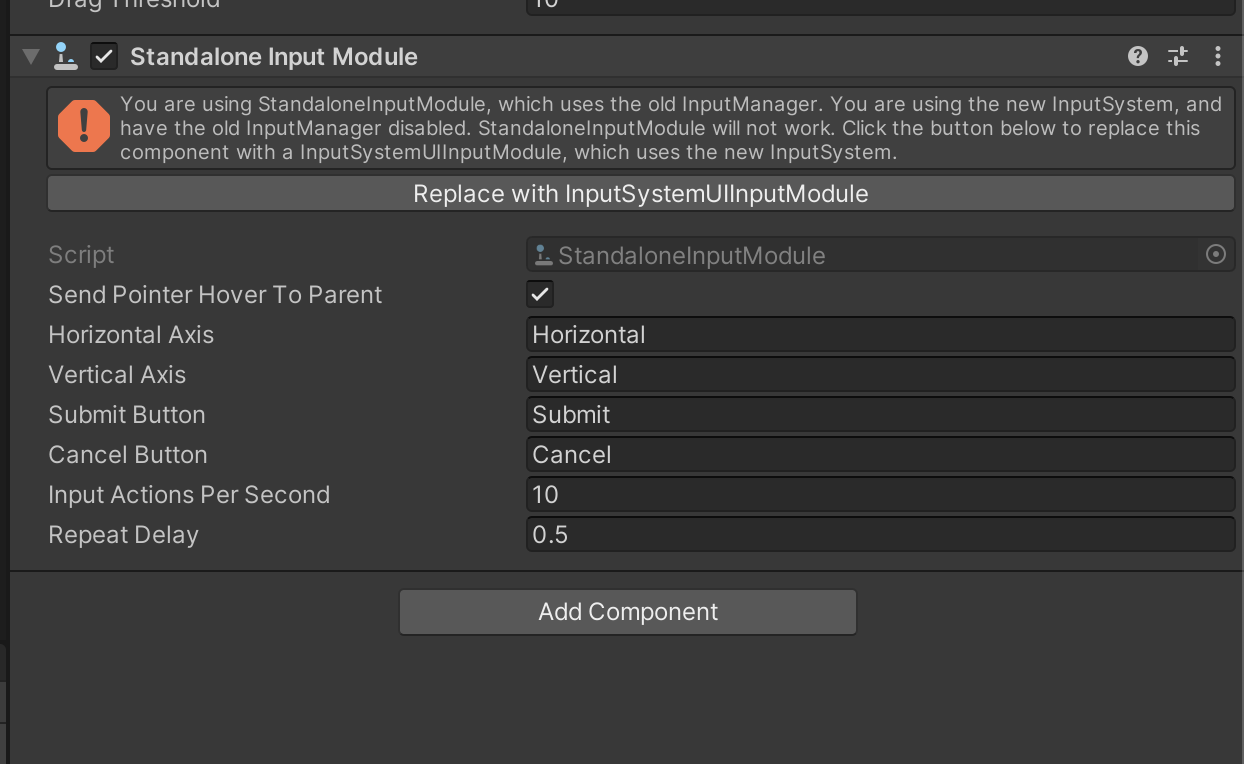
- You can now use the App UI components with the New Input System.