Getting started with an existing Plastic SCM repository
Suppose you want to start working on a Unity project in an existing Plastic SCM repository and already have a Plastic SCM account linked to your Unity ID. In that case, you will be able to open the project straight from the Unity Hub! A workspace will automatically be created for your project on your machine.
- In the Unity Hub v3 Beta, click Open > Open remote project to see the list of your Plastic SCM repositories that contain a Unity project. Note: In Unity Hub 2.4.4 and up, your Plastic SCM projects will be listed alongside Collaborate projects.
- Click the project and click Next.
- Click the Editor version and platform and click the change version button.
- In the Editor pop-up, click the Migrate button to migrate your local workspace to a Plastic SCM workspace
- Once the migration is completed, click the Open Plastic SCM button.
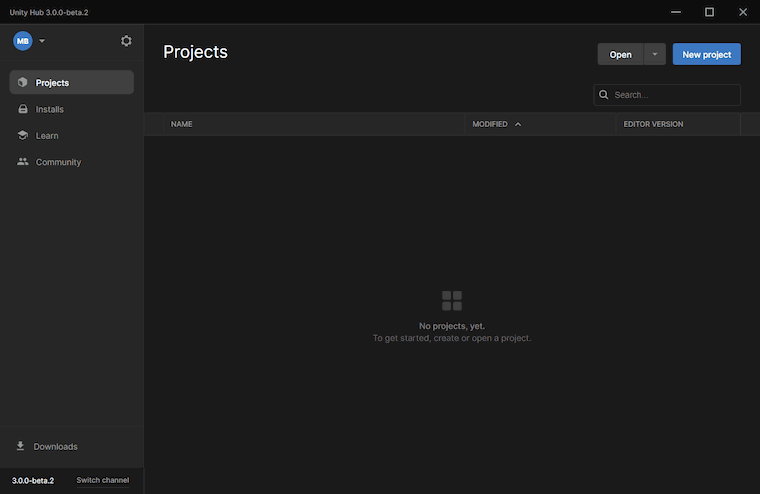
Accessing the Plastic SCM Window
You can access the Plastic SCM window in the Unity Editor by clicking Window > Plastic SCM.
