Troubleshooting
This section describes errors or problems you can encounter when you use the Unity Cloud Presence package.
Getting started issues
Runtime errors appeared when building the package
To avoid runtime errors when building with this package, follow these steps:
- In your Unity Editor Project window, go to Edit > Project settings.
The Project setting window opens. - Select the Player option.
- Scroll to the Additional Compiler Arguments section.
- Set the Managed stripping level option to:
- Disabled
or - Minimal (if the Disabled option isn't available)
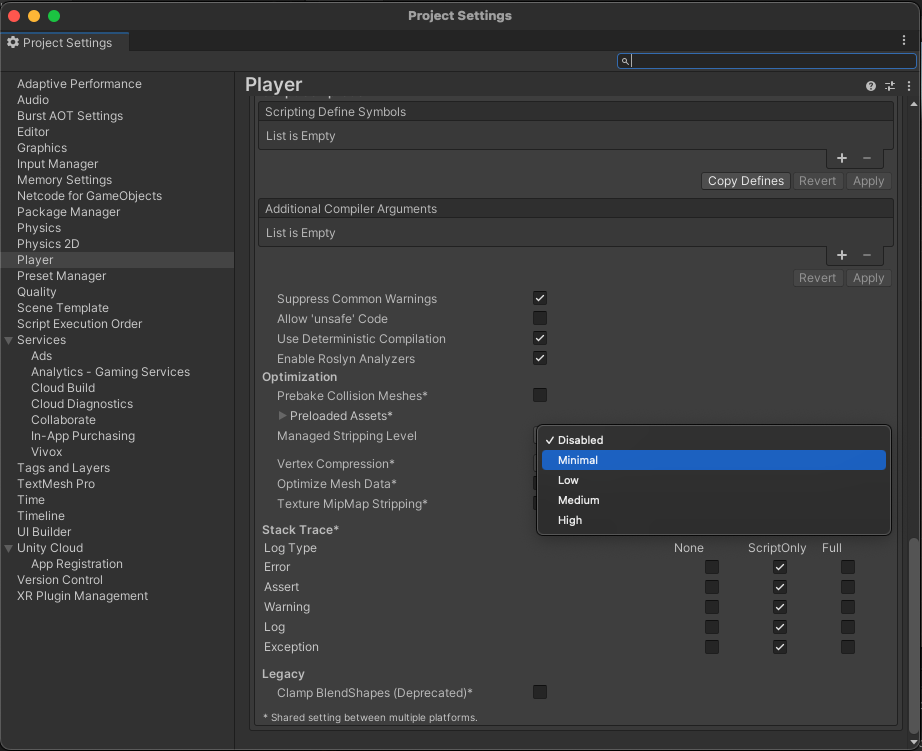
Sample issues
General sample issues
The automatic browser redirection doesn't work
If you run the sample in the Unity Editor, you should see the following page after you successfully login through your browser.
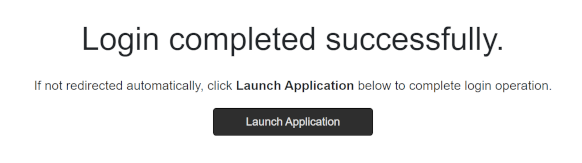
If the browser fails to redirect you to the Editor, and selecting Launch Application does nothing, return to the Editor. Manually returning to the continues the authentication process.
Nothing happens when I select something
This sample isn't created to run with the Input System package. If you are using this package in your Editor Project, your mouse selections may not be detected.
To fix this, set your Project to support both the built-in input system as well as the Input System package:
- Go to Edit > Project Settings > Player.
- Set Active Input Handling to Both.
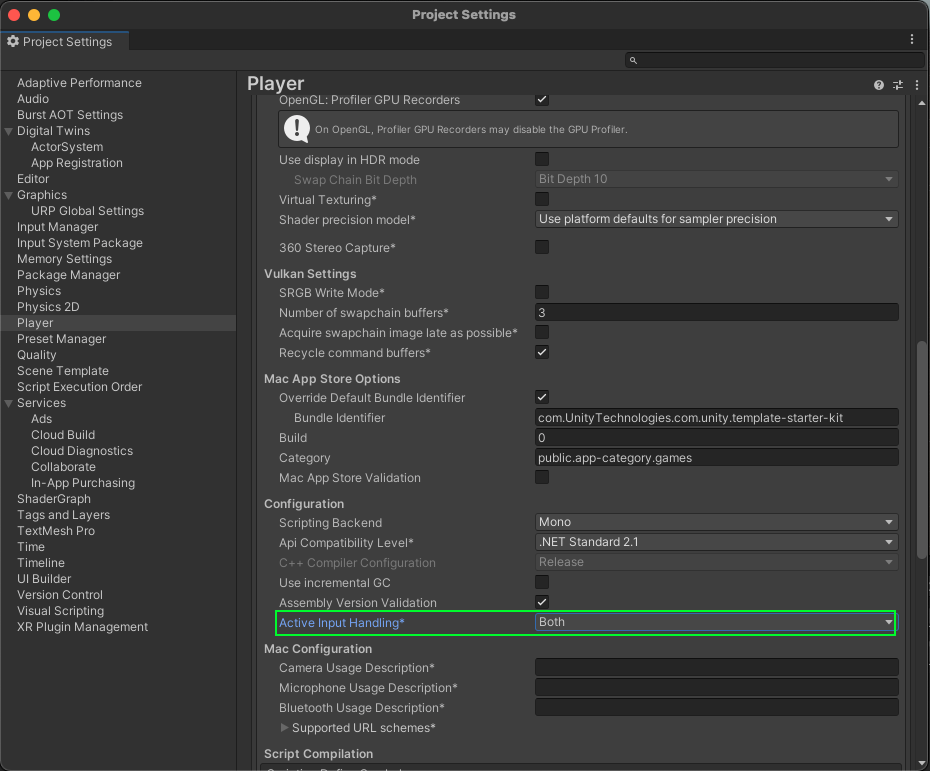
Voice and Text samples
A "Missing dependency to com.unity.services.vivox package appeared
The Voice and Text samples rely on the Vivox package. To fix dependency issues, follow the Install Vivox section from the installation guide.
Microphone input is not detected on Mac or iOS.
If you are using a Mac or iOS device and the microphone input isn't detected, verify the following settings:
- Microphone Usage Description is set for the chosen platform in Player settings.
- Your application has the necessary permissions to access the microphone on your device.