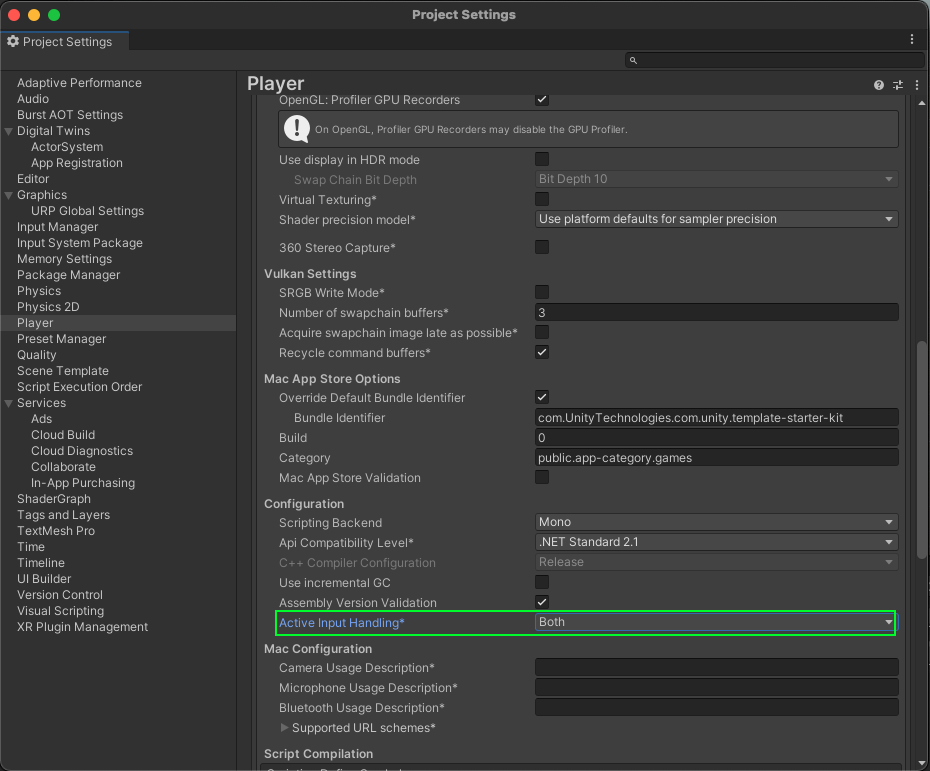Sample: Start and join presentations in rooms
You can use this sample to start and join presentations in a room.
Prerequisites
Before you use the this sample, you must have the following:
- An installed Presence package
- An installed Vivox package
- An installed Identity package
- An installed Storage package
- A valid Unity ID
- A Unity Cloud scene associated with your Unity ID
- Used the monitor and join rooms sample
Note: While the Presence service doesn't depend on the Storage and Identity services directly, they are used in this sample to control the authentication flow.
Installation
To install this sample, see the following steps:
- Inside your Unity project window, go to Package Manager > Unity Cloud Presence.
- Expand the Samples section and select Import next to the Presentation sample.
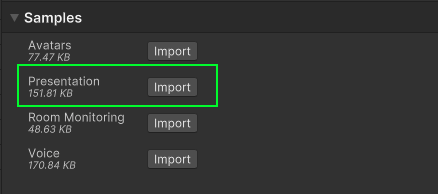
After the import process is complete, you can view your imported assets under the Assets/Samples/Unity Cloud Presence folder.
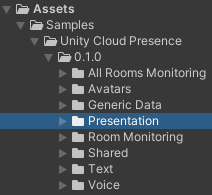
Manage presentations in the same room
This sample shows you how to start and join a presentation in a specific room.
For a better user experience, you can join a room from multiple clients. To join a room from multiple clients, see the following steps:
- Run the sample on two machines and join the same room
- Build the sample scene and run the build at the same time as the sample in the Editor
- Run the sample in two instances of the Unity Editor at the same time
Launch the sample
To launch the sample, see the following steps:
- Go to
Assets/Samples/Unity Cloud Presence/<package-version>/Presentation/Scenes/PresentationSample.unityand run the scene. If this is your first time launching the sample, make sure to sign in with your Unity ID account and that you have a Unity Cloud scene created. For more information on creating a Unity Cloud scene, see the Storage package documentation. - Select Launch Scene.
- Select and join a room.
Start a presentation in the sample
You can start a presentation in the sample if no other participant is currently presenting.
To start a presentation, select Start Presentation inside a room. You are marked as the presenter and any participant who joins your presentation shows up in the Attendees section.
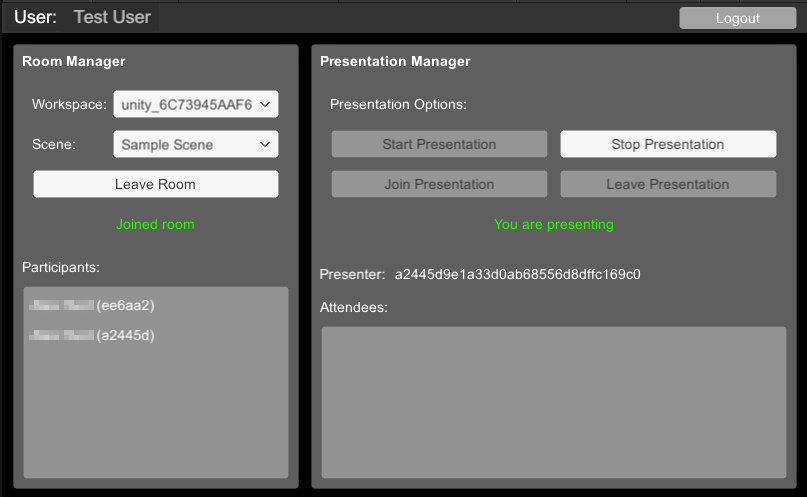
Join a presentation in the sample
If another participant is presenting, you can join the presentation as an attendee or take over the presentation and become the presenter.
To join a presentation, select Join Presentation inside a room. You are added to the Attendees section.
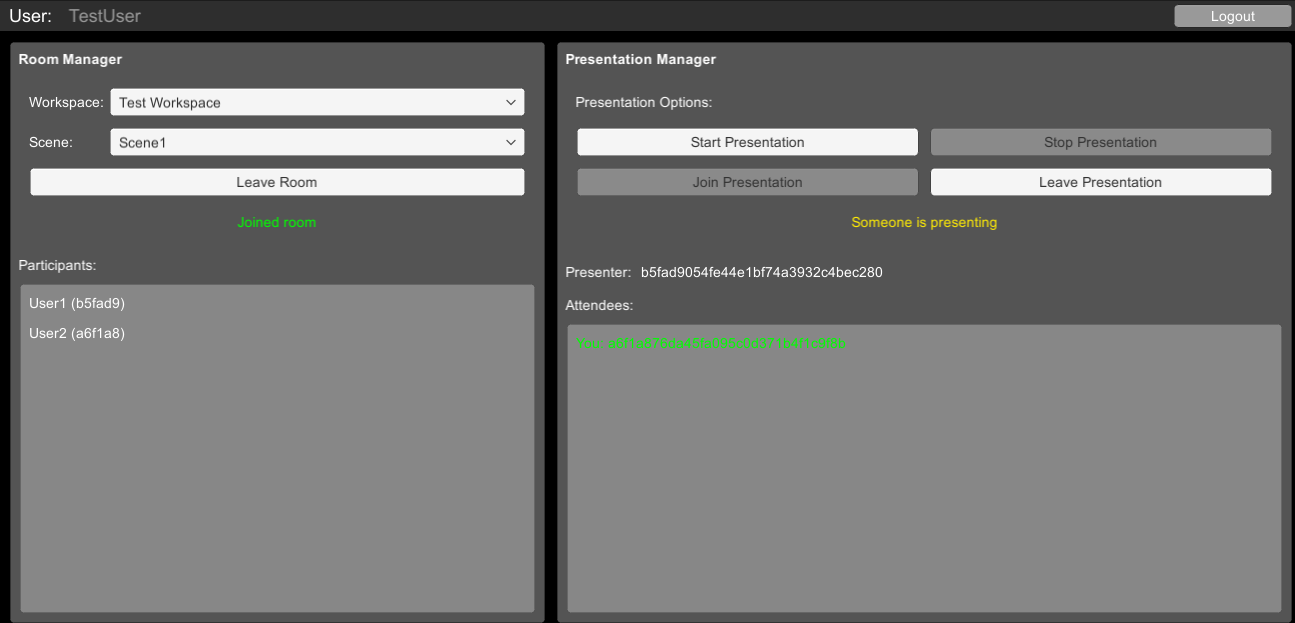
To take over the presentation from another participant, select Start Presentation. You become the presenter and the other participant becomes an attendee.
Main components
This section describes the scripts that make up the main components of this sample.
Presentation manager script
The PresentationManager script shows you how to do the following:
- Interact with the
PresentationServiceclass to start and stop or to join and leave presentations - Register events about ongoing presentations via the
IPresentation.PresentationEventevent
To open the PresentationManager sample script, go to your Assets/Samples/Unity Cloud Presence/<package-version>/Presentation/Scripts/PresentationManager.cs file.
Troubleshoot
The automatic browser redirection doesn't work
If you run the sample in the Unity Editor, you should see the following page after you successfully login through your browser.
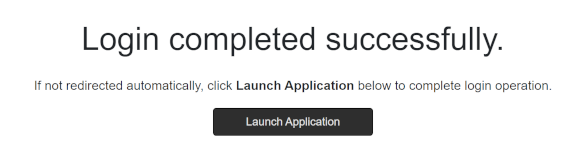
If you aren't automatically redirected to the Editor and nothing happens when you select Launch Application, return to the Editor. This should continue the authentication process.
Mouse input isn't registered
This sample is not created to run with the Input System package. If you are using this package in your project, your mouse selections may not be detected.
To fix this, set your project to support both the built-in input system as well as the Input System package: go to Edit > Project Settings > Player and set Active Input Handling to Both.