Manage voice chat
You can use the Vivox voice chat service to integrate voice channels in your rooms and facilitate collaboration between participants.
Prerequisites
Before you manage your voice chat, you must first manage your room.
Instantiate the Vivox voice chat service
To instantiate the Vivox service, see the following steps:
- Go to your
PlatformServicesscript in yourAssets/Scriptsdirectory. In your
PlatformServicesscript file, update thePlatformServicesclass with a public reference toIVoiceServiceand a private reference toVivoxService.static VivoxService s_VivoxService; public static IVoiceService VoiceService => s_VivoxService;Initialize the services in the
InitializeAsyncmethod. The variables provided in the constructor are defined in get started and in the Identity authentication guide.public static async Task InitializeAsync() { // ... s_VivoxService = new VivoxService(s_ServiceHttpClient, s_PresenceManager, s_CloudConfiguration); // ... }Shut down the services in the
Shutdownmethod.public static void Shutdown() { // ... s_VivoxService.Dispose(); s_VivoxService = null; // ... }
Join and leave voice channels
To join or leave a voice channel, see the following steps:
- In your scene, create Join Voice and Leave Voice buttons.
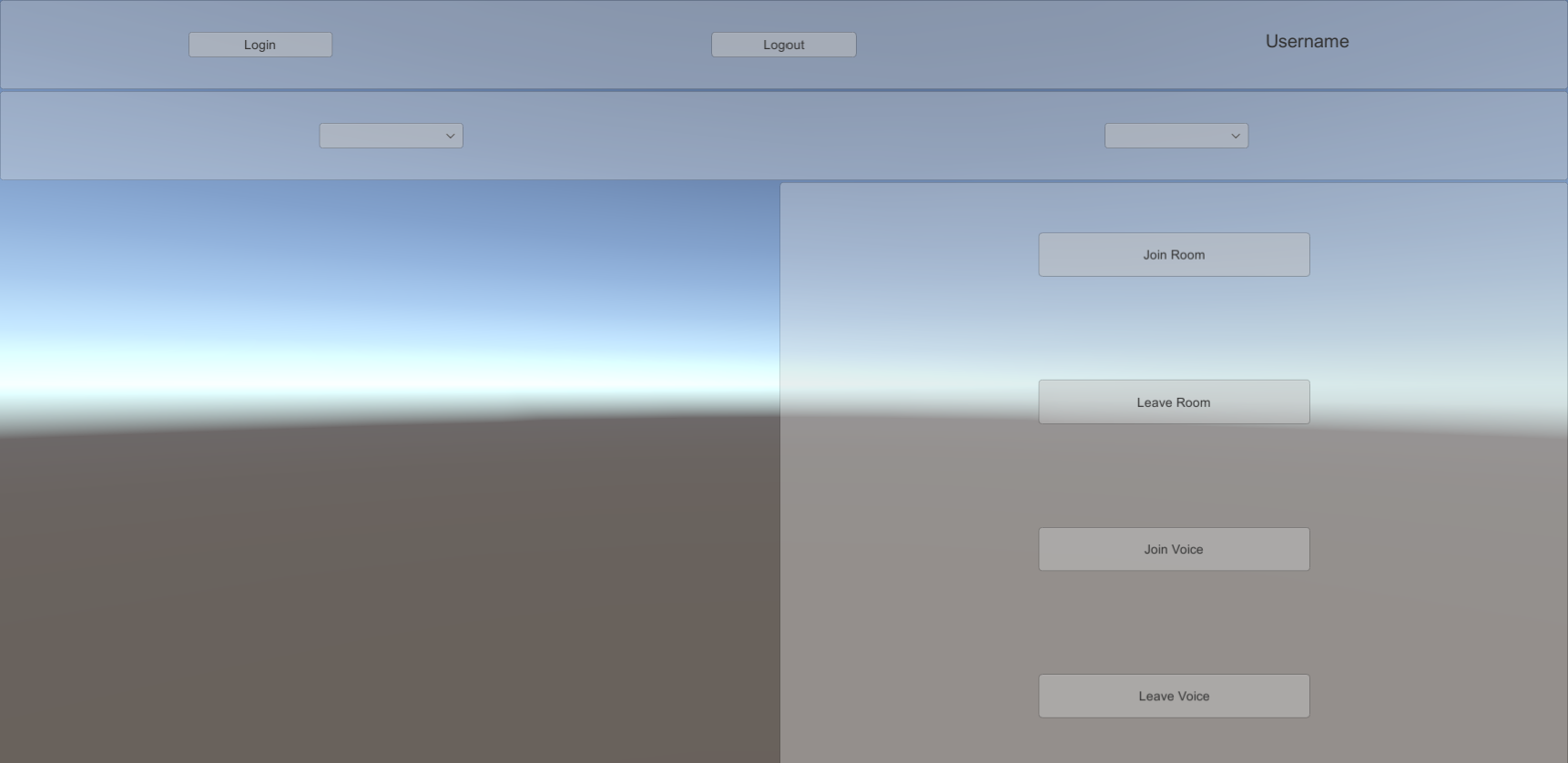
- Go to GameObject > Create Empty and name the new game object VoiceManager.
- In your
Assets/Scriptsdirectory, create a new script and name itVoiceManager. - Attach the
VoiceManagerscript to your VoiceManager game object. In your
PresentationManagerscript file, use thePresentationManagerclass to do the following:- Reference an
IVoiceServiceand anISessionProvider - Reference the join and leave buttons
- Store the current session
Describe whether the participant has joined the voice channel
public class VoiceManager : MonoBehaviour { [SerializeField] Button m_JoinButton; [SerializeField] Button m_LeaveButton; ISessionProvider m_SessionProvider; IVoiceService m_VoiceService; ISession m_CurrentSession; bool m_HasJoined; }
- Reference an
Use the
Awakemethod to retrieve services from PlatformServices and to subscribe to theSessionChangedevent and the button clicks. Use theOnDestroymethod to unsubscribe from the events.void Awake() { m_SessionProvider = PlatformServices.SessionProvider; m_VoiceService = PlatformServices.VoiceService; m_SessionProvider.SessionChanged += OnSessionChanged; m_JoinButton.onClick.AddListener(new UnityEngine.Events.UnityAction(OnJoinClicked)); m_LeaveButton.onClick.AddListener(new UnityEngine.Events.UnityAction(OnLeaveClicked)); } void OnDestroy() { m_SessionProvider.SessionChanged -= OnSessionChanged; m_JoinButton.onClick.RemoveAllListeners(); m_LeaveButton.onClick.RemoveAllListeners(); }Use the
OnSessionChangedmethod to clean up any previous sessions and to make sure the buttons are displayed correctly.async void OnSessionChanged(ISession session) { m_JoinButton.interactable = false; m_LeaveButton.interactable = false; // Clean up any previous session if (m_CurrentSession != null && m_HasJoined) { await m_VoiceService.LeaveAsync(); } m_CurrentSession = session; if (session != null) { m_JoinButton.interactable = true; } }Use the
OnJoinClickedmethod to implement callbacks for the button clicks.async void OnJoinClicked() { m_JoinButton.interactable = false; await m_VoiceService.JoinAsync(); m_HasJoined = true; m_LeaveButton.interactable = true; } async void OnLeaveClicked() { m_LeaveButton.interactable = false; await m_VoiceService.LeaveAsync(); m_HasJoined = false; m_JoinButton.interactable = true; }
(Optional)Display information about a voice channel
To display information about a voice channel, see the following steps:
- In your scene, create a text field to display information about the voice channel.
- In your
Assets/Scriptsdirectory, create a new script and name itVoiceTextUpdater. - Attach the
VoiceTextUpdaterscript to your VoiceManager game object. In your
VoiceTextUpdaterscript file, use theVoiceTextUpdaterclass to reference anIVoiceServiceand your text field.public class VoiceTextUpdater : MonoBehaviour { [SerializeField] Text m_TextField; IVoiceService m_VoiceService; }Use the
Awakemethod to retrieve services from PlatformServices and to subscribe to theVoiceUpdatedevent. Use theOnDestroymethod to unsubscribe from the event.void Awake() { m_VoiceService = PlatformServices.VoiceService; m_VoiceService.VoiceUpdated += ApplyVoiceUpdate; } void OnDestroy() { m_VoiceService.VoiceUpdated -= ApplyVoiceUpdate; }Use the
ApplyVoiceUpdatemethod to update the text with information about the voice chat.void ApplyVoiceUpdate(IEnumerable<VoiceParticipant> voiceParticipants) { if (voiceParticipants != null && voiceParticipants.Any()) { var sb = new StringBuilder(); foreach (var voiceParticipant in voiceParticipants) { sb.AppendLine($"{voiceParticipant.DisplayName} : {voiceParticipant.AudioIntensity}"); } m_TextField.text = sb.ToString(); } else { m_TextField.text = "No voice participant in the room."; } }