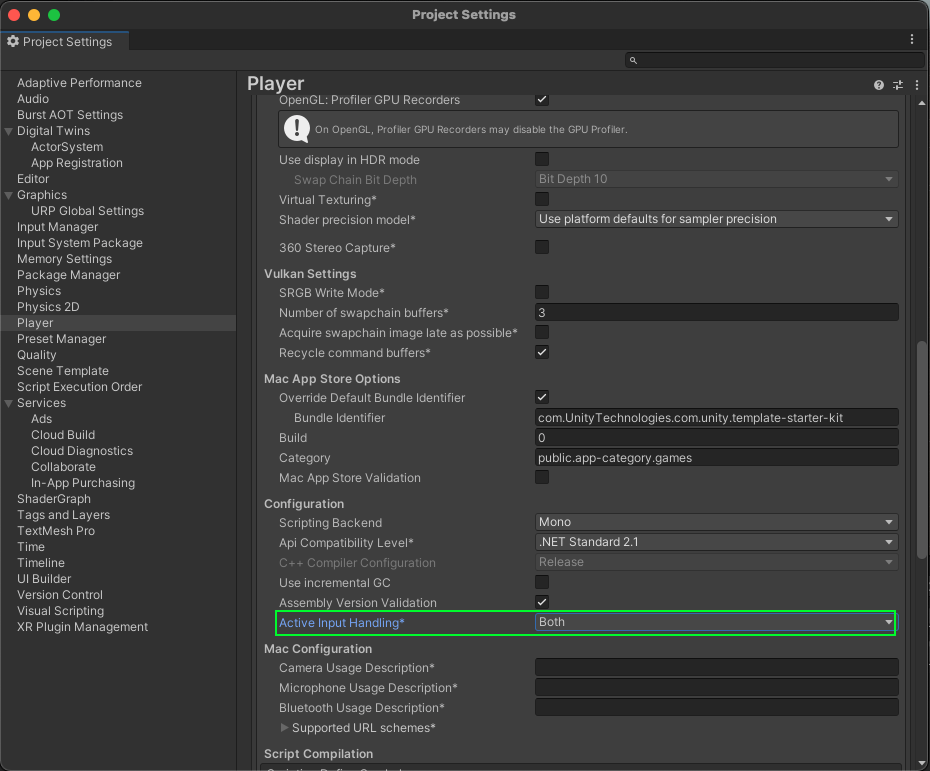Samples | Integrate Identity samples in a Unity project
You can use the Identity samples to retrieve a valid access token for a user and manage UI states.
Prerequisites
To use the Identity samples, you require the following:
Main components for the Identity package samples
This section describes the scripts shared in all Identity package samples.
Platform Services script
The PlatformServices class uses the CompositeAuthenticatorSettingsBuilder to build a list of default IAuthenticator implementations to cover concurrent authentication flow and assign it to a CompositeAuthenticator.
The PlatformServices class has two accompanying classes called PlatformServicesInitialization and PlatformServicesShutdown that call the initialization and shutdown methods through Unity's standard Monobehaviour methods Awake(), Start() and OnDestroy().
To open the Platform Services script, go to the Assets/Samples/Unity Cloud Identity/<package-version>/Shared/Scripts/PlatformServices.cs file.
UI Controller script
The UIController class manages the visibility and interactability of GameObjects based on the AuthenticationState and the RequiresGUI properties of the ICompositeAuthenticator.
The UIController gets a reference to an ICompositeAuthenticator and a IAuthenticationStateProvider and exposes an AuthenticationStateChanged event. The UIController uses the AuthenticationStateChanged event to update the visibility and interactability of GameObjects.
To open the UI Controller script, go to the Assets/Samples/Unity Cloud Identity/<package-version>/Shared/Scripts/UIController/UIController.cs file.
Active User Controller script
The ActiveUserController class manages the authentication of a user.
The ActiveUserController gets a reference to an ICompositeAuthenticator, which calls the login and logout methods and exposes an AuthenticationStateChanged event. The ActiveUserController uses the AuthenticationStateChanged event to update the state of the UI.
To open the Active User Controller script, go to the Assets/Samples/Unity Cloud Identity/<package-version>/Shared/Scripts/UIController/ActiveUserController.cs file.
Authentication sample
The Authentication sample outlines the different authentication states an application is required to handle in an interactive user login flow.
Installation of Authentication
To install the sample, follow these steps:
- In your Unity project, go to Window > Package Manager > Unity Cloud Identity.
Expand Samples and select Import beside the Authentication sample.
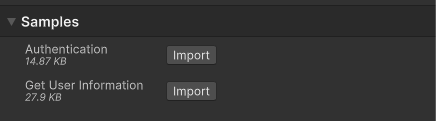
After the import process completes, you can view the imported assets under the
Assets/Samples/Unity Cloud Identityfolder.
Run the Authentication sample
To run the sample, follow these steps:
- In your Unity project, go to File > Open Scene.
- Go to
Assets/Samples/Unity Cloud Identity/<package-version>/Authentication/Scenes/AuthenticationSample.unityand run the scene. - In the Game view, select Login if you are logged out.
- Log into the browser window that launches with your Unity ID account.
Return to the sample scene to confirm that you are logged in.
Note: Your device stores a refresh token until you log out. This token lets the Identity service automatically attempt to log you in when you relaunch the sample.
(Optional) Relaunch the sample, without logging out, to test the automatic login.
AuthenticationState Updater script
The AuthenticationStateUpdater class manages the authentication state of a user.
The AuthenticationStateUpdater gets a reference to an IAuthenticationStateProvider and exposes an AuthenticationStateChanged event. The AuthenticationStateUpdater uses the AuthenticationStateChanged event to update the state of the UI.
To open the Active User controller script, go to the Assets/Samples/Unity Cloud Identity/<package-version>/Authentication/Scripts/AuthenticationStateUpdater.cs file.
Get User Information sample
The Get User Information sample outlines how to use the Identity service to retrieve information about a logged-in user.
Installation of Get User Information
To install the sample, follow these steps:
- In your Unity project, go to Window > Package Manager > Unity Cloud Identity.
- Expand Samples and select Import beside the Get User Information sample.
After the import process completes, you can view the imported assets under the
Assets/Samples/Unity Cloud Identityfolder.
Run the Get User Information sample
To run the sample, follow the Run the Authentication sample procedure but replace step 2 with the following: Go to Assets/Samples/Unity Cloud Identity/<package-version>/GetUserInformation/Scenes/GetUserInfoSample.unity and run the scene.
After you log into the sample, it displays your username along with information about how you received the access token.
User name updater script
The UserNameUpdater class handles an IAuthenticationStateProvider and IUserInfoProvider, which are initialized through the PlatformServices class. The IUserInfoProvider can retrieve the UserInfo for a logged in user, from which the username is retrieved. The UI then updates with the username.
To open the user name updater script, go to the Assets/Samples/Unity Cloud Identity/<package-version>/Get User Information/Scripts/UserNameUpdater.cs file.
Troubleshoot
The automatic browser redirection doesn't work in the Unity Editor
If you run the sample in the Unity Editor, you will see the following page after you successfully log in through your browser.
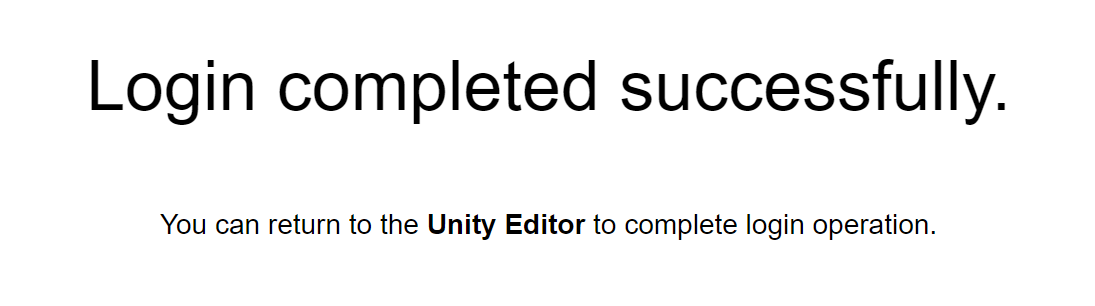
Unlike the standalone application authentication flow, where the OS prompts you to return back to your application, there is no automatic redirection to the Unity Editor. At this point, you are logged in and you can manually go back to the Unity Editor.
Mouse input isn't registered
This sample isn't created to run with the Input System package. If you are using this package in your project, your mouse selections may not be detected.
To fix this, set your project to support both the built-in input system and the Input System package: go to Edit > Project Settings > Player and set Active Input Handling to Both.