Editor Import
You can move/copy glTF files into your project's Assets folder, similar to other 3D formats. glTFast will import them to native Unity prefabs and add them to the asset database.
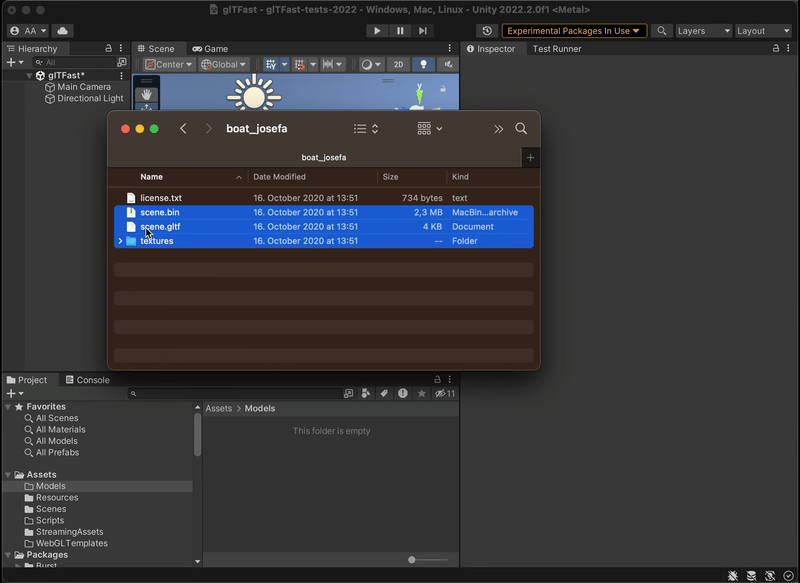
Don't forget to also copy over companion buffer (.bin) and image files! The file names and relative paths cannot be changed, otherwise references may break.
Select a glTF in the Project view to see its import settings and eventual warnings/errors in the Inspector. Expand it in the Project View to see the imported components (Scenes, Meshes, Materials, AnimationClips and Textures).
Default Importer Selection
glTFast uses Unity's ScriptedImporter interface. For any given file format (file extension) there has to be one default importer and there can be additional, alternative importers. glTFast will register itself as the default importer for the .gltf and .glb extensions.
You can install any number of alternative importers, but if any of those registers itself as default importer as well, this will result in an error like this:
Multiple scripted importers are targeting the extension 'glb' and have all been rejected: …
The recommended solution is to move other importers from default to alternative (consult their respective documentations how to do that)
If that's not possible or wanted, you can de-prioritize glTFast from default to alternative importer by adding the GLTFAST_FORCE_DEFAULT_IMPORTER_OFF to your project's scripting defines.