Use case: Editor Import
Draco™ files can be used in the Unity Editor directly.
Note: Draco compression can introduce artifacts due to loss of precision to mesh data. If feasible always prefer to use uncompressed original files and formats.
Reasons for such a use-case could be:
- Reduce the project size (at the cost of quality/precision).
- Not to include the meshes in builds, but as a means to inspect Draco data.
Before you start
Make sure you have Draco for Unity installed.
Import Draco files
You can import Draco™ files into the Unity Editor by copying them into the Assets folder. It'll get imported as a Unity Mesh that can be dropped into a scene right away.
Note: Once imported to a Unity Mesh, the asset is no longer compressed (loses the size advantage) and does not require decoding at run-time.
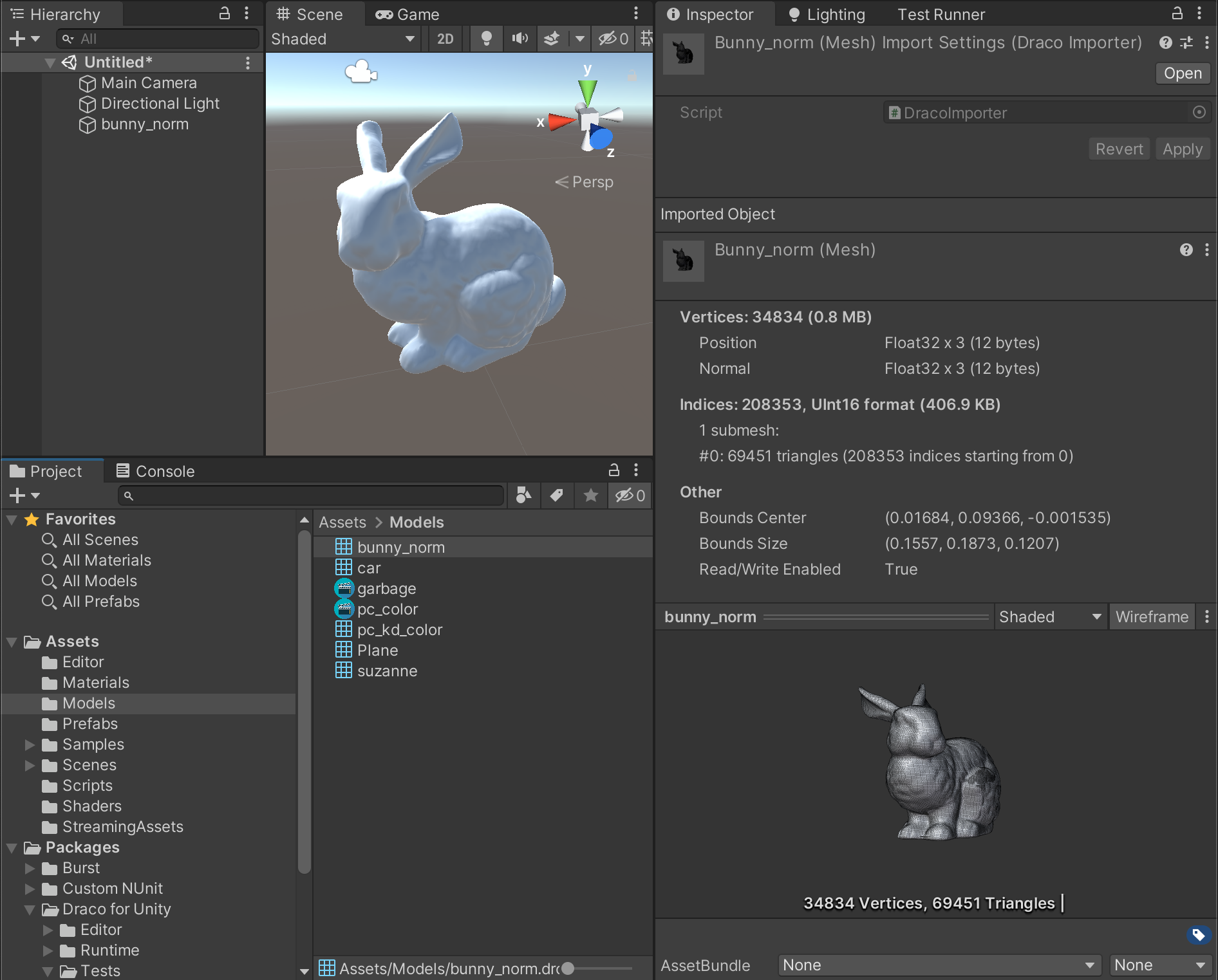
Trademarks
Unity is a registered trademark of Unity Technologies.
Draco™ is a trademark of Google LLC.