Sample: Manage assets
The Asset Management sample is available with the Unity Cloud Assets package. Use this sample to update and publish assets. This guide provides step-by-step instructions for developers looking to integrate asset management features in their app.
Note
To update and publish assets, you need the Asset Manager Admin role at the organization level or the Asset Manager Contributor add-on role at the project level. Asset Manager Contributors can manage assets only for the specific projects to which they have access.
Before you start
Before you use the Asset Management sample, make sure you have the following:
The required permissions. Read more about verifying permissions.
Note: Asset Manager roles define the permissions that you have for a single Asset Manager project. Depending on your work, permissions might vary across projects.
An installed Assets package.
An installed Identity package.
A valid Unity ID Account.
Access to your Unity Gaming Services account.
Access to the Asset Manager service.
A Unity Project with the Asset Manager services enabled. Read more about creating a Unity project.
Note
Although the Assets package itself does not depend on the Identity service, this service is used in the sample to control the authentication process.
Install the sample
To install the sample, follow these steps:
Open your application project in the Unity Editor.
Go to Window > Package Manager.
In the Packages list of the Package Manager, select Unity Cloud Assets.
Select the Samples tab.
Select Import next to Asset Management.
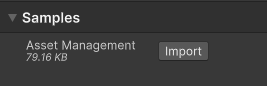
When the import is complete, the imported sample appears in the
Assets/Samples/Unity Cloud Assets/<package-version>/Asset Managementfolder.
Run the sample
To run the sample, follow these steps:
Go to this folder:
Assets/Samples/Unity Cloud Assets/<package-version>/Asset Management/Scenes.Open AssetManagerSample.unity and run the scene.
To access your projects, sign in if you haven't already done so:
- In the Game section of the sample, select Login.
- In the web browser that opens, select Allow Login Request.
- When a message informs you that you're signed in, close the browser and go back to the Unity Editor.
Select an organization. The list of projects in the selected organization displays on the left panel.
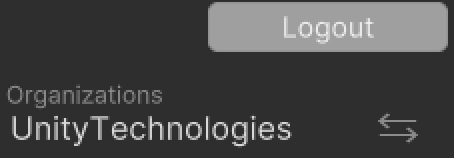
To show the list of assets and their details in a project, select a project.
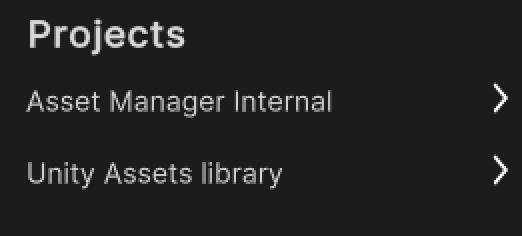
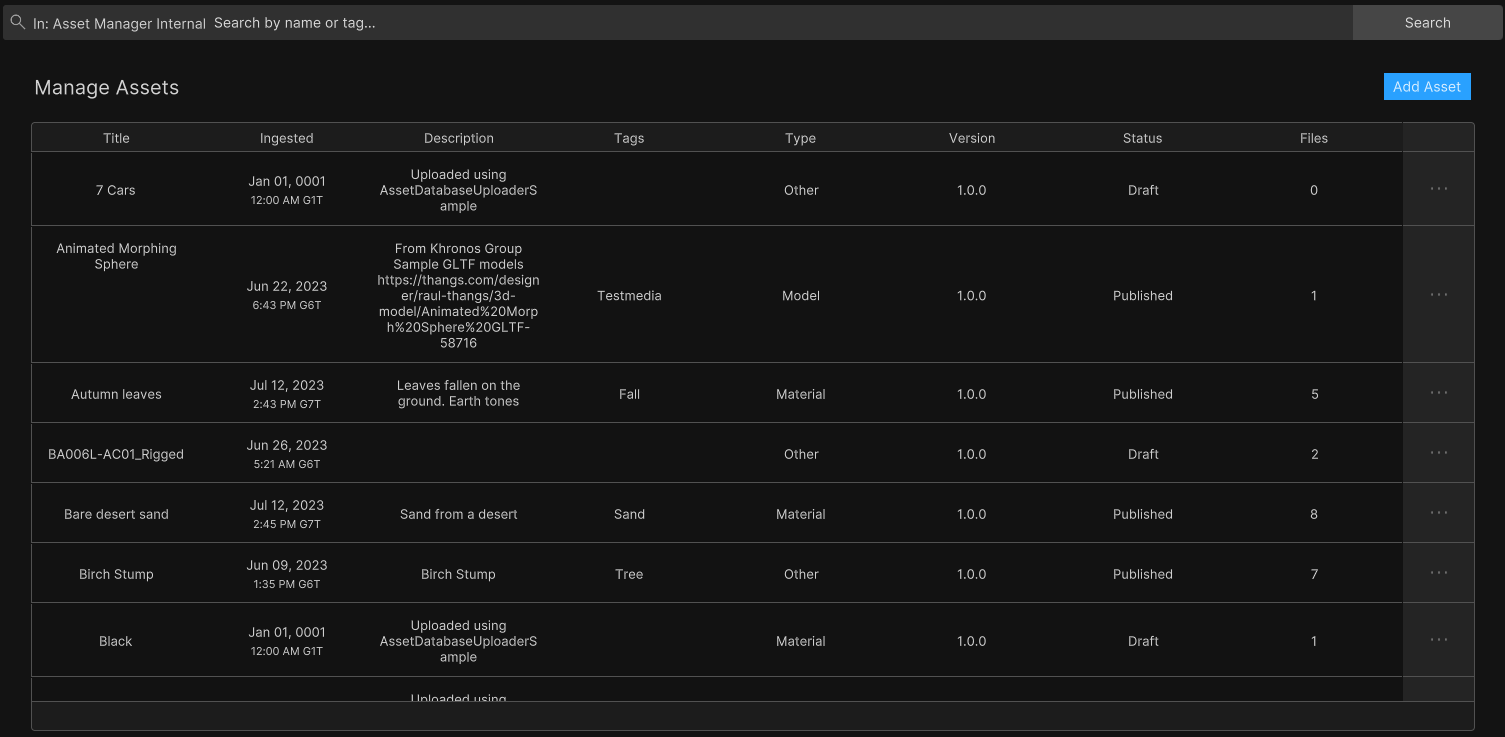
Search for specific assets
To search for specific assets by tag or name in the sample, follow these steps:
Select a project.
In the search bar, do the following:
- Select the search criteria: Name, Type, Status, Tags, System Tags, PreviewFile, or FileName.
- Enter the keywords that you want to search for in asset tags and asset names.
- Select Search.
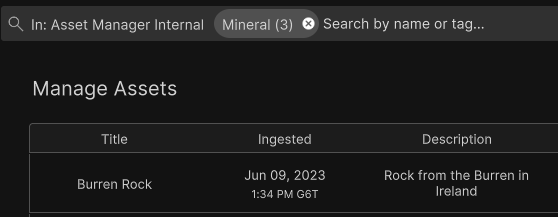
Note
Build different and more complex queries with the SDK. Read more about asset search.
Search prompts
As you enter text in the search bar, the sample suggests keywords that are derived from the tags and names of your assets. Select a keyword. The sample updates the search results accordingly.
Manage an asset
Note
You can update an asset only if it's unfrozen and in draft status.
To update an asset in the sample, follow these steps:
Select a project. The list of assets in the selected project displays in a table.
In the last column of the table, select the ellipsis button (…) next to the asset.
Select Open. The asset details page opens.
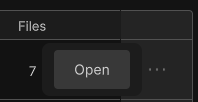
Edit the asset's information and select Save asset.
To add metadata to the asset, select Add Metadata.

To add a new dataset to the asset, select Create dataset. The system automatically generates the dataset name.
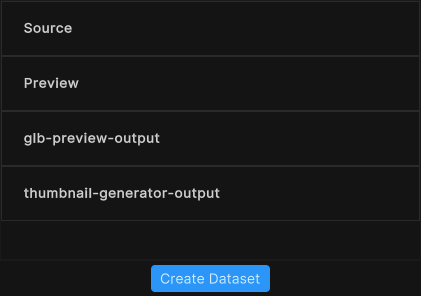

To update a dataset or manage the files of an asset, select the desired dataset. The dataset details page opens.
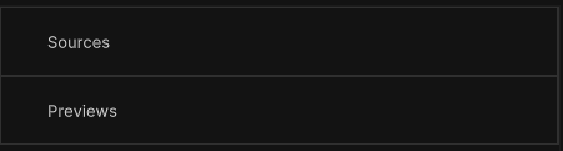
Edit the dataset's information and select Save dataset.

To generate a thumbnail, select Generate thumbnail. The system creates a new dataset that contains an image file.
To add a new file to the dataset, select Browse and select the desired file.
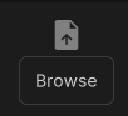
To generate a preview image, select Generate preview.
Note
To generate a preview image, the dataset must have at least one file.
To remove a file from the dataset, select the remove button.

To go back to the previous page, select Back.
Actions that are available when an asset is unfrozen
When an asset is unfrozen, you can do the following actions:
To save the asset, select Save changes.
To publish the asset, select Publish.
To freeze the asset, select Save version.

Note
- The Sources dataset is a default dataset of an asset, which lists the asset data files.
- The Previews dataset is a default dataset of an asset, which lists the asset preview files.
Actions that are available when an asset is frozen
When an asset is frozen, you can do the following actions:
To publish the asset, select Publish.
To create a new version based on the current version, select Continue editing.

Browse the asset's version history
By default, the details panel displays the list of datasets for the default version of the asset. To browse the asset's version history in this sample, follow these steps:
- Select the asset.
- To browse the asset's version history, expand the History section.
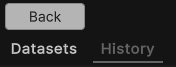
- Select a version in the asset's version history to view its details.
- To go back to the asset's datasets, expand the Datasets section.
Main components
This section describes the scripts that make up the main components of the Asset Management sample.
Platform services script
The PlatformServices class handles the initialization and disposal of dependencies necessary for the IAssetRepository interface. Use this class to manage the Unity Cloud services and dependencies in your application.
To open the platform services script, go to your Assets/Samples/Unity Cloud Assets/<package-version>/Shared/Scripts/Services/PlatformServices.cs file.
Use the following classes with the PlatformServices class:
PlatformServicesInitializationPlatformServicesShutdown
These classes use the following standard Unity Monobehaviour methods to run the initialization and shutdown methods:
Awake()Start()OnDestroy()
Project controller script
The ProjectController class inherits from the OrganizationController class, which enables signing in to your application and uses your ID to grant access to the Asset Discovery sample. Read more about authentication.
The ProjectController class uses the IOrganizationRepository interface of the PlatformServices class to retrieve the list of your organizations.
The ProjectController class uses the IAssetRepository interface of the PlatformServices class to retrieve the list of your projects for the selected organization.
To open the project controller script, go to your Assets/Samples/Unity Cloud Assets/<package-version>/Shared/Scripts/Controllers/ProjectController.cs file.
Asset Management sample script
The AssetManagerSample script shows you how to do the following:
- Integrate the login flow with the
ProjectControllerclass. - Retrieve organizations and projects from the Asset Manager service.
- Retrieve assets from the Asset Manager service and manage them.
- Search for assets by tag or name.
To open the Asset Management sample script, go to your Assets/Samples/Unity Cloud Assets/<package-version>/AssetManager/Scripts/AssetManagerSample.cs file.
Shared UI scripts
The UI sample includes a set of UI scripts and prefabs used by Unity Cloud Assets samples. To open shared UI scripts, go to Assets/Samples/Unity Cloud Assets/<package-version>/Shared/Scripts/Controllers.
Troubleshooting
In case of issues with samples, refer to troubleshooting.