Sample: Manage asset collections
You can use the Collection Management sample to list and manage the collections of asset in your Projects.
| Organization or Asset Manager Project role | List asset collections | Add/remove assets in collections |
|---|---|---|
Asset Management Viewer |
yes | no |
Asset Management Consumer |
yes | no |
Asset Management Contributor |
yes | yes |
Organization Owner |
yes | yes |
Before you start
Before you can use the Collection Management sample, you must have the following:
- Installed Assets package
- Installed Identity package
- A valid Unity ID Account
- Access to your Unity Gaming Services account
- A Unity Project with the Asset Manager service enabled, see: Assets documentation
- Access to the Asset Manager service
- At least one published asset in an Asset Manager Project, see: Asset Manager documentation
Note
While the Assets package itself doesn't depend on the Identity service, it is necessary in the sample to control the authentication process.
Install the sample
To install the sample, follow these steps:
Inside your Unity Project window, go to Package Manager > Unity Cloud Assets.
Expand the Samples section.
On the right of the Collection Management sample, select Import.

After the import process completes, you can view the sample under the
Assets/Samples/Unity Cloud Assetsfolder.
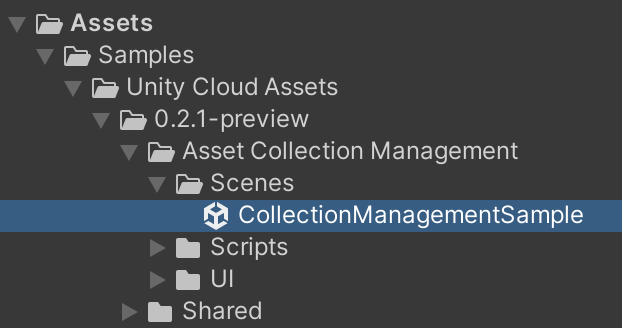
Run the sample
To run the sample, follow these steps:
Go to
Assets/Samples/Unity Cloud Assets/<package-version>/Asset Collection Management/Scenes/CollectionManagementSample.unityand run the scene.Select an Organization. The left column displays the list of Projects from that Organization.

Select a Project. The list of collections for that Project will be displayed in the middle column. The right column displays the list of assets for a selected collection.


Create a new collection
To create a new collection, follow these steps:
Next to the
Collectionslabel, select the ... button to open the context menu.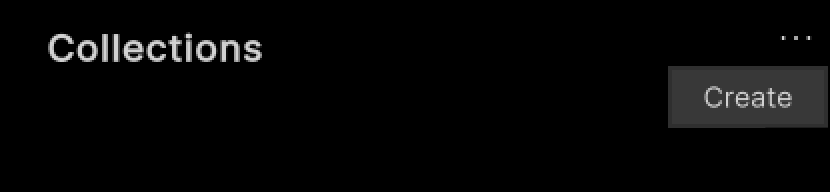
Select Create.
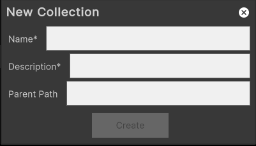
Enter a name and a description for the collection.
(Optional) enter a parent path.
Select Create.

Edit an existing collection
To edit an existing collection, follow these steps:
Select one of the collections in the list.
Next to the
Collectionslabel, select the ... button to open the context menu.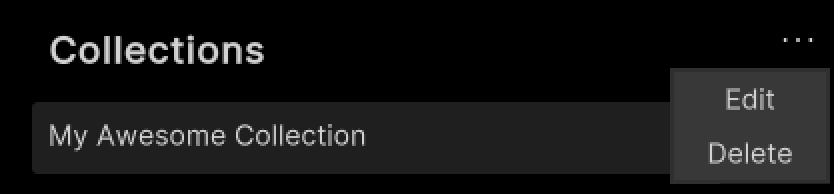
Select Edit.
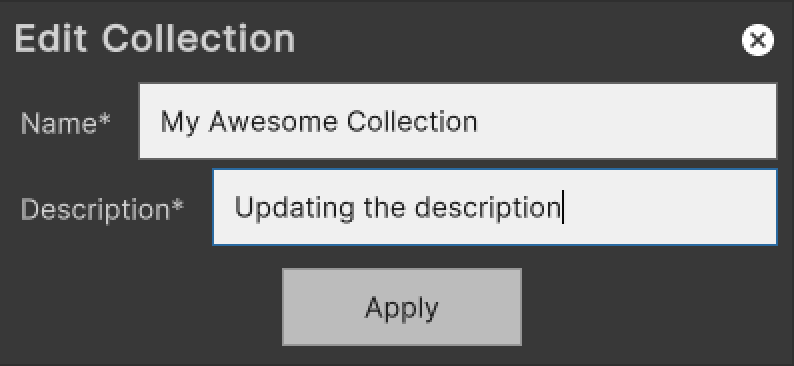
Enter a new name and a new description for the collection.
Select Apply.
Delete an existing collection
To delete an existing collection, follow these steps:
Select one of the collections in the list.
Next to the
Collectionslabel, select the ... button to open the context menu.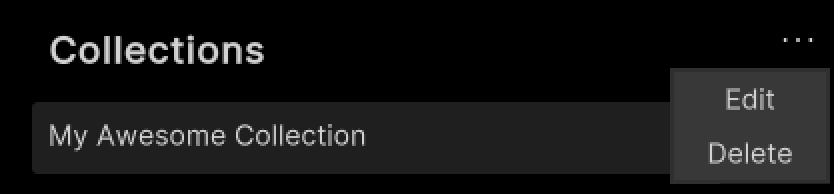
Select Delete.
Add assets to a collection
To add an asset to a collection, follow these steps:
Select one of the collections in the list.
Next to the
Assets in Collectionlabel, select the ... button to open the context menu.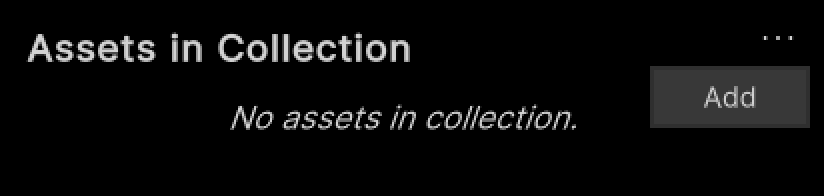
Select Add.

Select all the assets you want to add to the collection.
Select Add.
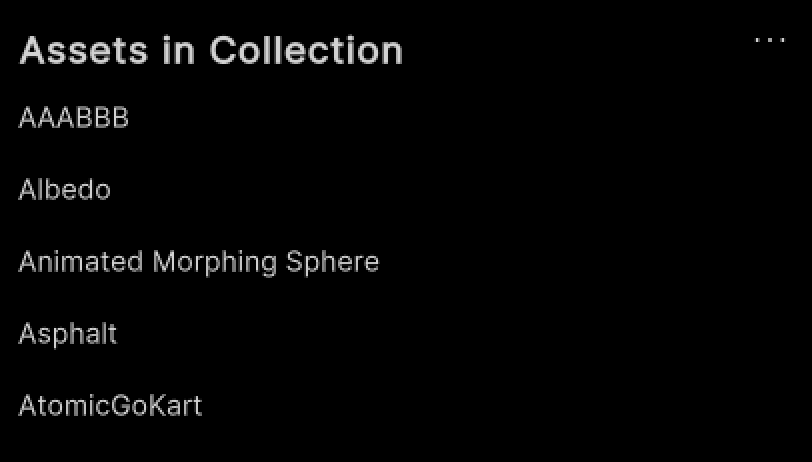
Remove assets from a collection
To remove an asset from a collection, follow these steps:
Select one of the assets in the list.
Next to the
Assets in Collectionlabel, select ... to open the context menu.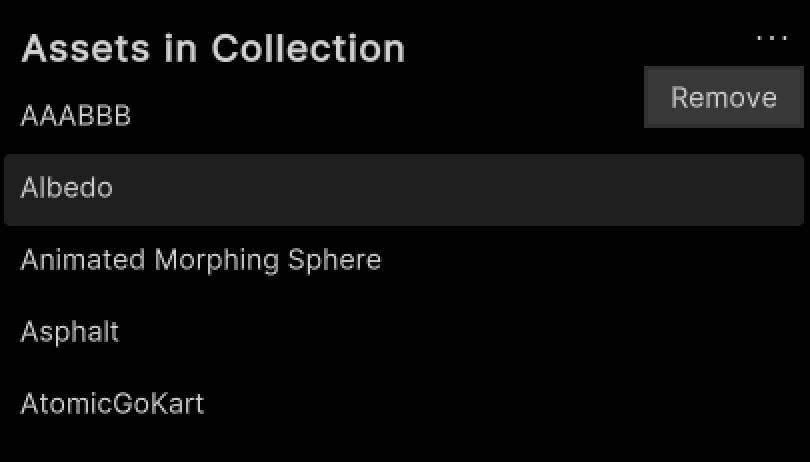
Select Remove.
Main components
This section describes the scripts that make up the main components of the Asset Collection Management sample.
Platform services script
The PlatformServices class initializes and disposes of dependencies required by the IAssetRepository. You can use this class to retrieve the IAssetProject you want to modify.
To open the platform services script, go to your Assets/Samples/Unity Cloud Assets/<package-version>/Shared/Scripts/Services/PlatformServices.cs file.
The PlatformServices class has two accompanying classes called PlatformServicesInitialization and PlatformServicesShutdown that call the initialization and shutdown methods through Unity's standard Monobehaviour methods Awake(), Start() and OnDestroy().
Project controller script
The ProjectController class inherits from the OrganizationController class which enables signing into your application and uses your ID to grant access to the Collection Management sample. For more information on authentication, see the Get user information use case in the Identity package documentation.
The ProjectController class uses the IOrganizationRepository of the PlatformServices to retrieve the list of organizations you have access to.
The ProjectController class uses the IAssetRepository of the PlatformServices to retrieve the list of projects you have access to for the selected organization.
To open the project controller script, go to your Assets/Samples/Unity Cloud Assets/<package-version>/Shared/Scripts/Controllers/ProjectController.cs file.
Asset collection management sample script
The CollectionManagementSample shows you how to do the following:
- Integrate the login flow with the
ProjectControllerclass - Retrieve Organizations and Projects from the Asset Manager service
- Retrieve published assets from the Asset Manager service
- Search for assets by tag or name
To open the Collection Management sample script, go to your Assets/Samples/Unity Cloud Assets/<package-version>/Asset Collection Management/Scripts/CollectionManagementSample.cs file.
Collection list, asset list, and collection asset list UI scripts
- The
CollectionListUi,AssetListUi, andCollectionAssetListUiclasses list the assets, collections, and assets belonging to a collection in the sample. - The
AssetPanelUiclass bridges data betweenAssetListUiandCollectionAssetListUi.
Shared UI scripts
The sample includes a set of UI scripts and prefabs. To open shared UI scripts, go to Assets/Samples/Unity Cloud Assets/<package-version>/Shared/Scripts/Controllers.
Troubleshooting
Refer to the troubleshooting section for help with sample issues.