Recorded Playback
This package enables users to record and play back recordings for UI interactions in a Unity project.
Requirements & Limitations
- Game objects included in recordings must have a unique combination of name and tags in the scene at the time they are interacted with.
- Only touch, click, and drag actions are recorded, we do not yet support keyboard input.
- Native device interactions, such as phone keyboards or purchase confirmations, are not currently supported.
- Only input for Unity UI is supported.
Usage
- With your project open in the Unity Editor, open the Recorded Playback window
(Automated QA Hub > Recorded Playback) - Press "Record" to start recording. Press "Stop" to stop. Your recording will automatically be saved to the project's Assets/Recordings folder.
- Press "Play" to the right of the recording to play back your recording.
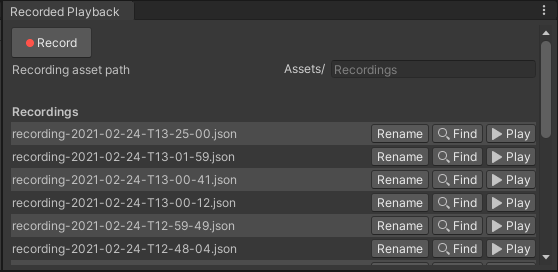
API
Once you've created a recording, you can invoke playback from code (bypassing the play button in the recorded playback UI) with the following code:
Driver.Perform.PlayRecording(recordingFilePath);
Creating Recorded Tests
We recommend creating Recorded Tests from Recorded Playbacks in order to quickly validate the success (or failure) of a recorded playback. Recorded tests can be run in the Editor or on a standalone build: on your dev machine, on a local device, on your build machine, or on an Android phone in a cloud device farm.
See the Recorded Testing Documentation for instructions.
Input System Support
Currently UI elements using the Event System are supported out of the box for Recorded Playback. Support for input using the Input class can be added by replacing usages of Input with the provided RecordableInput class. Currently mouse, touch, keyboard and joystick button events are supported. By default all actions will be recorded as positional events, to add object detection simply attach a GameElement component and a box collider to the objects you would like to record as object interactions.
Supported Attributes: touches, touchCount, mousePosition
Supported Methods: GetTouch, GetMouseButton, GetMouseButtonDown, GetMouseButtonUp, GetKey, GetKeyDown, GetKeyUp, GetButton, GetButtonDown, GetButtonUp
[Advanced] Recorded Playback File Structure
Recordings are saved to the Assets/Recordings folder and named recording-[timestamp].json. Recordings are stored as json files containing a timestamped list of touch data on Game Objects - each defined by its name and tags.
| parameter name | type |
|---|---|
| position | vector 2 |
| eventType | integer, eventType enumeration |
| timeSinceStart | number |
| pointerId | integer |
| objectName | string |
| objectTag | string |
| eventType | meaning |
|---|---|
| 0 | non-interaction, used for signals |
| 1 | pointer down |
| 2 | pointer up |
example file:
{
"touchData" : [
{
"position" : {
"y" : 0.508287310600281,
"x" : 0.457231730222702
},
"eventType" : 1,
"timeSinceStart" : 0.582690715789795,
"pointerId" : -1,
"waitSignal" : "",
"emitSignal": "",
"objectName": "MenuButton",
"objectTag": "Untagged"
},
{
"waitSignal" : "",
"pointerId" : -1,
"position" : {
"y" : 0.508287310600281,
"x" : 0.457231730222702
},
"timeSinceStart" : 1.04915285110474,
"eventType" : 2,
"emitSignal": "",
"objectName": "MenuButton",
"objectTag": "Untagged"
},
{
"eventType": 0,
"timeSinceStart" : 1.05,
"waitSignal": "continue",
"emitSignal": ""
},
{
"eventType": 0,
"timeSinceStart": 5,
"waitSignal" : "",
"emitSignal": "done"
}
]
}
VisualFx and Input Feedback during Playback
Events invoked during playback of a recording will show visual feedback.
Click
When a click is performed, a ripple effect will appear at the coordinates of the click. This effect will last for only a few moments before fading away. Multiple ripples in a short period will be capped by default at 2. Older ripples will fade more quickly than the newest one.
When holding the mouse button down, a single ring will appear, growing to a partial size and then pausing animation at the hold's coordinates until the click is released. On release, a normal ripple effect will continue animating. If a drag is performed after holding a click, then this "holding" ripple effect will simply disappear at the end of the drag.
Drag
When a drag is performed, a TrailRenderer line appears on screen from a position extending from the start point of the drag to the end point. The trail is increasingly transparent the closer it is to drag origin. So the non-transparent end of the trail indicates drag end coordinates.