Marker Capture workflow
Enter the Marker Capture workflow from the Home view.
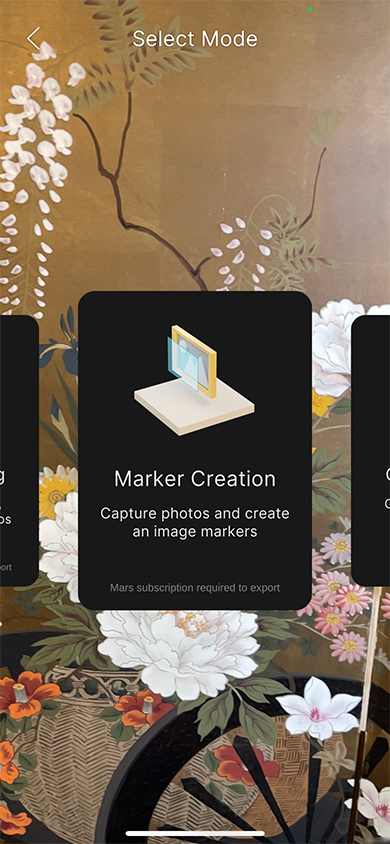
The purpose of this flow is to capture an image for use as an Image Tracking Marker and identify Hotspots on the image.

Tap Take Photo to capture the current camera image.
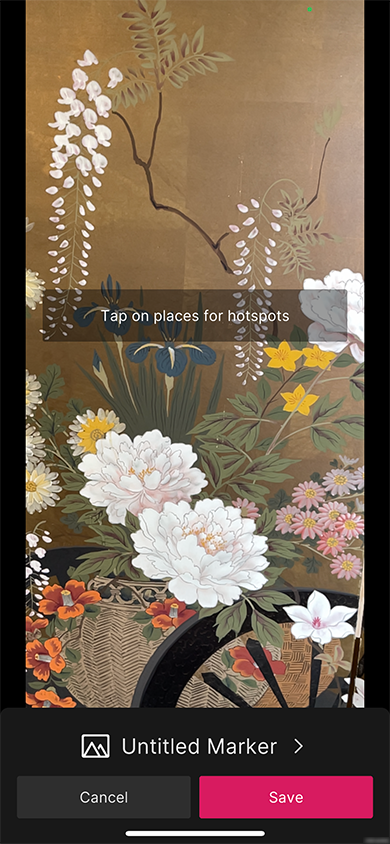
Tap anywhere on the image to add a Hotspot.

Tap Done to return to the previous menu, or Delete to delete the hotspot.
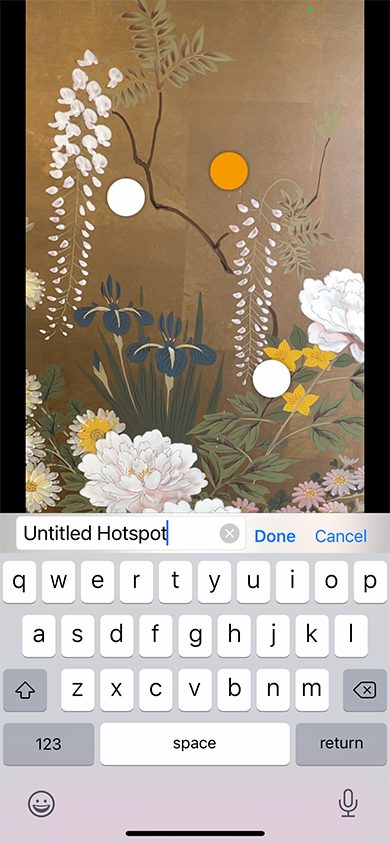
Tap Rename to rename the hotspot.

In the previous view, you can tap the name of the maker to rename it.
Tap Discard to discard the marker and hotspots. The app asks you to confirm the action. Tap Discard to confirm, which discards the current marker and hotspots and returns you to the Capture View. Tap Cancel to dismiss the confirmation prompt.
Tap Save to save the marker to the cloud, add it to the resource list, and save a local copy. This also brings you back to the Capture View so you can capture another image.