Grayscale
The Grayscale image effect changes colors to grayscale. It can also use a Texture Ramp texture to remap luminance to arbitrary colors.
Like all image effects, Grayscale is available in Unity Pro only. Make sure to have the Pro Standard Assets installed.
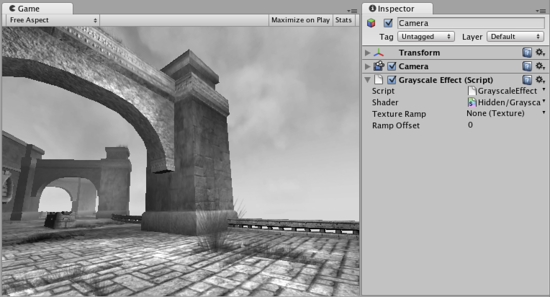
Remapping colors
Grayscale can do a simple version of color correction, i.e. remap grayscale image into arbitrary colors. This can be used for effects like heat vision.
The process of color remapping is very similar to ColorCorrection effect:
- Take a screenshot of a typical scene in your game.
- Open it in Photoshop and convert to grayscale.
- Color correct it using the .
- Save the .acv file file from the dialog using
- Open in Photoshop
- Now apply color correction to the ramp image: open again and load your saved .acv file
- Select your camera in Unity and select to add the effect. Select your modified color ramp.
- Hit Play to see the effect in action!
Details
Color remapping works by remapping the original image luminance through the color ramp image (sized 256x1):
- result color = pixel’s color in the ramp image at (OriginalLuminance + RampOffset) index. For example, to invert the colors in the image you only need to flip the original color ramp horizontally (so that it goes from white to black instead of from black to white):
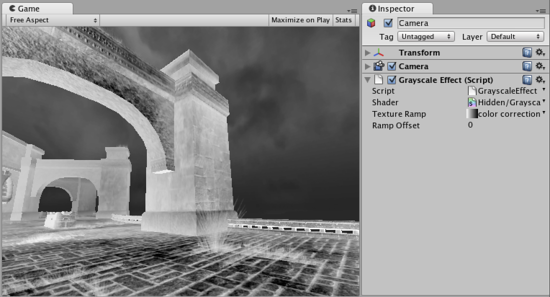
A more complex version of color remapping that does arbitrary color correction can be achieved with ColorCorrection image effect.
Hardware Support
This effect requires a graphics card that supports Shader Model 2. See the Graphics Hardware Capabilities and Emulation page for further details and a list of compliant hardware.