FBX Exporter
The FBX Exporter package provides round-trip workflows between Unity and 3D modeling software. Use this workflow to send geometry, Lights, Cameras, and animation from Unity to Autodesk® Maya®, Autodesk® Maya LT™, or Autodesk® 3ds Max®, and back again, with minimal effort.
The FBX Exporter package includes the following features:
FBX Exporter: Export geometry, animation, Lights, and Cameras as FBX files so you can transfer game data to any 3D modeling software. Record gameplay and export it to make cinematics. Start grey-boxing with ProBuilder, then export your GameObjects to FBX until you can replace them with the final Assets.
FBX Prefab Variants: The FBX Importer allows you to import an FBX file as a Model Prefab and create Prefab Variants from them. Since Prefab Variants can override properties and children without affecting the original Prefab, you can use them in Unity without breaking the link to the file, and bring in updates.
Unity Integration for 3D modeling software: Effortlessly import and export Assets between Unity and Autodesk® Maya®, Autodesk® Maya LT™, or Autodesk® 3ds Max®. The 3D modeling software remembers where the files go, and what objects to export back to Unity.
Requirements
The FBX Exporter package is compatible with the following versions of the Unity Editor:
- 2018.3 and later
The Unity Integration for Autodesk® Maya® and Autodesk® Maya LT™ feature supports the following versions:
- Autodesk® Maya® and Autodesk® Maya LT™ 2017
- Autodesk® Maya® and Autodesk® Maya LT™ 2018
- Autodesk® Maya® and Autodesk® Maya LT™ 2019
The Unity Integration for Autodesk® 3ds Max® feature supports the following versions of Autodesk® 3ds Max®:
- Autodesk® 3ds Max® 2017
- Autodesk® 3ds Max® 2018
- Autodesk® 3ds Max® 2019
- Autodesk® 3ds Max® 2020
Installing the FBX Exporter
To install this package, follow the instructions in the Package Manager documentation.
Verify that the FBX Exporter is correctly installed by opening it (from the top menu: GameObject > Export To FBX).
Updating from 1.3.0f1 or earlier
If your previous version of the FBX Exporter package was version 1.3.0f1 or earlier, follow these steps for updating:
Before you install the FBX Exporter Package, follow these steps (recommended):
Back up your Project.
Restart Unity.
Delete the FbxExporters folder.
Install the FBX Exporter from the Package Manager.
If you were using an older version of the FBX Exporter, some Assets in your Project may have missing scripts where the obsolete FbxPrefab component was used. In order to fix these issues, follow these steps:
If your Project Assets are serialized as Binary, select Edit > Project Settings > Editor to view the Editor Settings.
Change the Asset Serialization mode to Force Text. The Force Text option converts all Project Assets to text.
Before continuing, back up your Project.
Select Edit > Project Settings > FBX Export to view the FBX Export Settings.
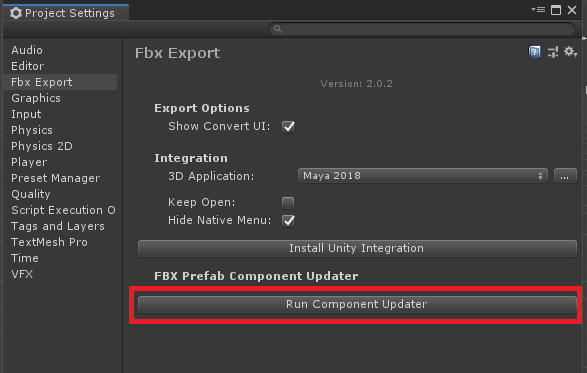
Click the Run Component Updater button to repair all text serialized Prefab and Scene Assets in the Project containing the obsolete FbxPrefab component.