Collaborate Troubleshooting Tips
Unity Collaborate is a new service currently in Closed Beta. Here you can find some simple troubleshooting tips for the most common problems that may arise. Once you’ve been accepted to the Closed Beta, you will also be added to the Collaborate forum, where you can ask for further assistance.
-
If the information in Collab History appears to be out of date, right-click on the Collab History tab and select Reload for the latest available information.
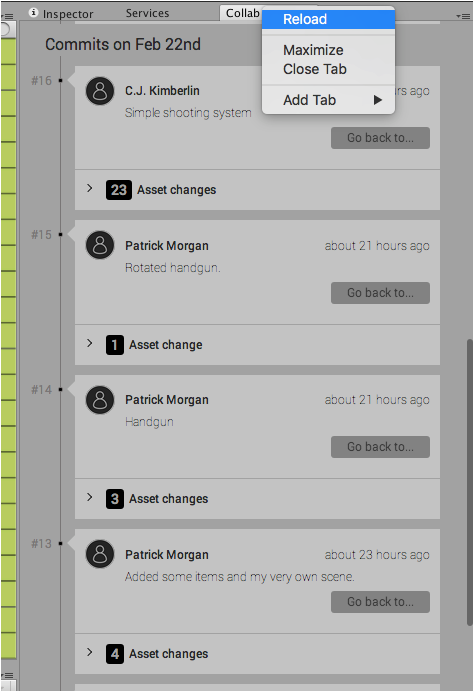
If Collaborate seems to be stuck, try restarting Unity and/or verifying your internet connection.
- If your local state is the state you want and your Cloud project is giving you too many conflicts/problems:
- Open the Services tab and navigate to Settings, then click Unlink project and re-link the project with a new ID to submit a clean new version of your project.
- If your Cloud state is the state you want and your local project is giving you too many conflicts/problems, there are two ways you can revert to the Cloud version:
- Open the Collab History window (Window > Collab History), navigate to the latest revision and click Restore
- From the Unity Launch Screen, click Open Project and then In the Cloud to open the last version saved to the Cloud.
- If both your local state and your Cloud project state are having problems, but you have an older version you want to go back to:
- Open Collab History and click “Go back to…”, then unlink the project and re-link it with a new ID to submit a clean new version of your project.